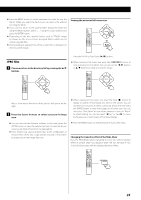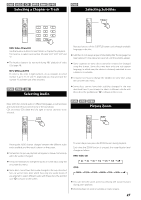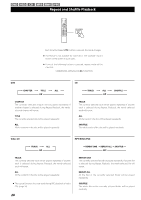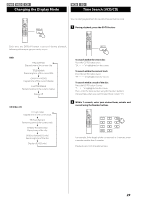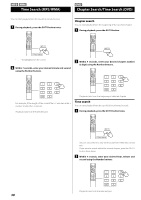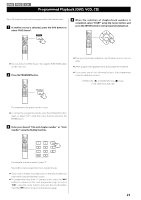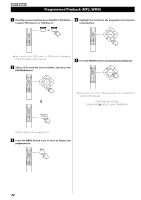TEAC MC-DV600 MC-DV600 Owner's Manual - Page 27
Selecting a or Track, Selecting Audio, Selecting Subtitles, Picture Zoom, DVD, Video CD and CD
 |
View all TEAC MC-DV600 manuals
Add to My Manuals
Save this manual to your list of manuals |
Page 27 highlights
DVD VCD CD MP3 WMA JPEG Selecting a Chapter or Track DVD Selecting Subtitles DVD, Video CD and CD Use the Number buttons to select tracks or chapters for playback. For instance, to select track number 35, press "+10", "+10", "+10" and "5". < The Number buttons do not work during PBC playback of video CDs (page 24). MP3, WMA and JPEG To select a file, enter 3 digit numbers. As an example, to select number 5, press "0", "0" and "5". (Optionally, you may press just the number "5" and then wait a few seconds.) DVD VCD CD Selecting Audio Repeated presses of the SUBTITLE button cycle through available languages in the disc. < Subtitles do not always appear immediately after the language has been selected. It may take a few seconds until the subtitles appear. < Some captions on some discs cannot be removed or changed using this button. Some discs may have only one sub-caption language, in which case, the choice is obviously restricted to one subtitle or no subtitles. < It may be necessary to change the subtitles on some discs using the on-screen disc menu. < Some discs cannot have their subtitles changed in the way described here. If you attempt to select a different subtitle with these discs, the prohibit icon "A" is shown on the screen. Many DVD discs include audio in different languages, as well as stereo and multi-channel surround versions of the soundtrack. CDs and video CDs allow the left, right or stereo channels to be selected. DVD VCD JPEG Picture Zoom Pressing the AUDIO button changes between the different audio tracks available, and the result is shown on the screen. < Sometimes the picture playback will appear to freeze momentarily when the audio is changed. < It may be necessary to change the audio on some discs using the on-screen disc menu. < Some discs cannot have their audio changed in the way described here, as well as some discs which have only one audio stream. If you attempt to select different audio with these discs, the prohibit icon "A" is shown on the screen. To zoom the picture, press the ZOOM button during playback. Each time the ZOOM button is pressed, the magnification level changes as follows: DVD, Video CD: 2x 3x 4x 1/2 1/3 1/4 off JPEG < You can shift the zoom point by pressing the Cursor buttons during zoom playback. < Zooming does not work on subtitles or menu screens. 27