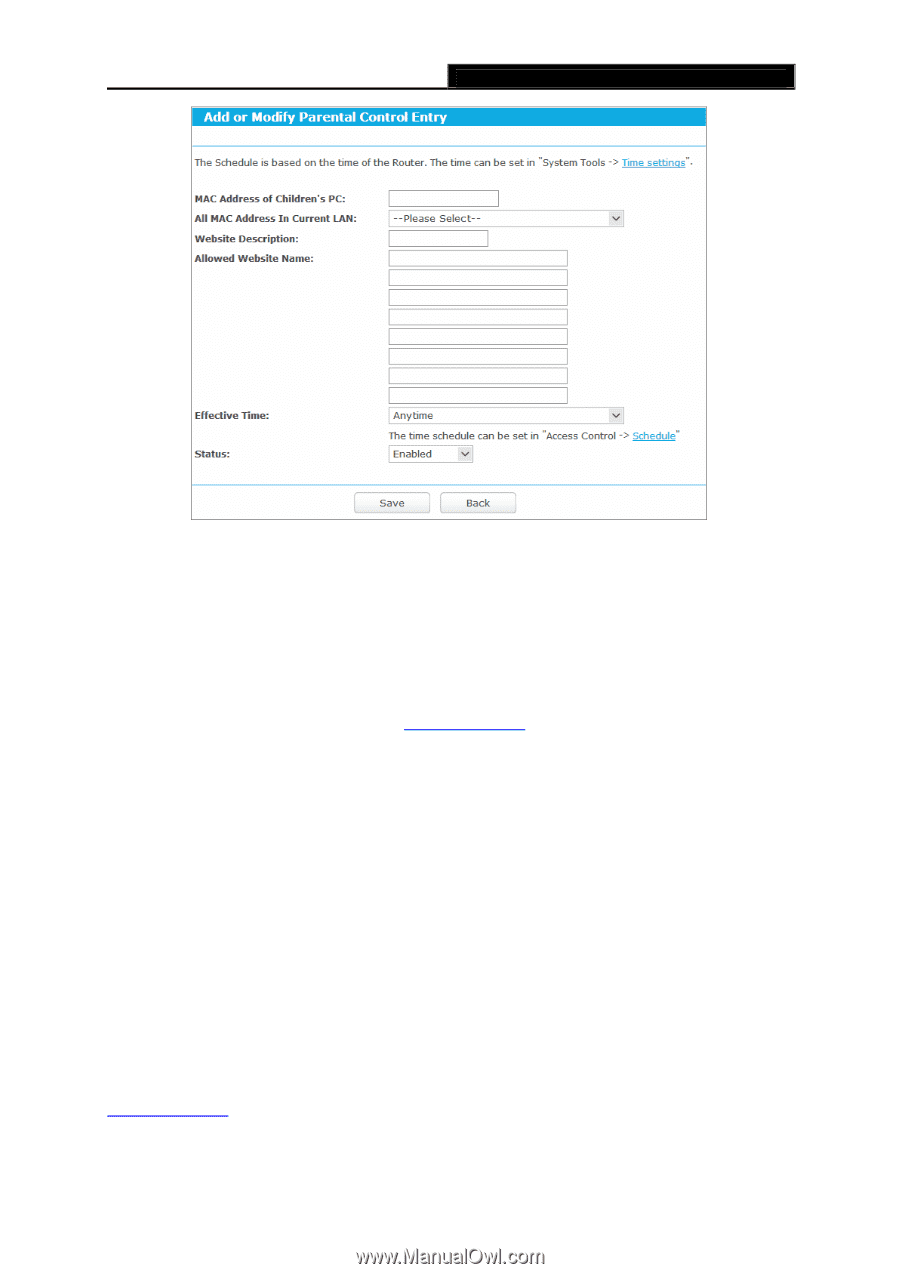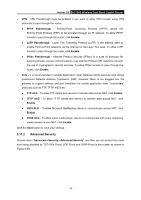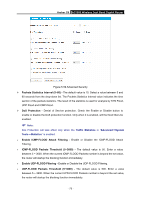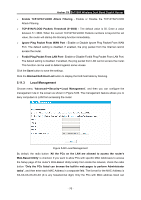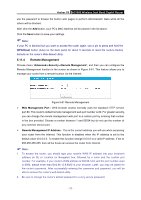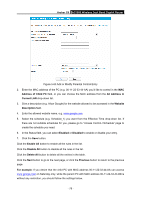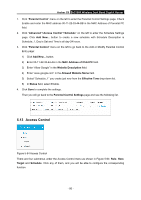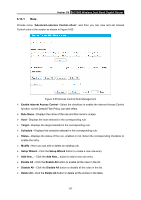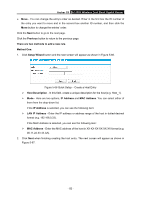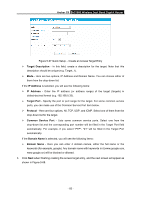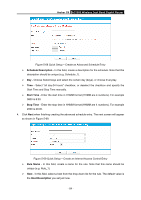TP-Link AC1900 Archer C9 V2 User Guide - Page 90
Address of Child PC
 |
View all TP-Link AC1900 manuals
Add to My Manuals
Save this manual to your list of manuals |
Page 90 highlights
Archer C9 AC1900 Wireless Dual Band Gigabit Router Figure 5-63 Add or Modify Parental Control Entry 2. Enter the MAC address of the PC (e.g. 00-11-22-33-44-AA) you'd like to control in the MAC Address of Child PC field, or you can choose the MAC address from the All Address in Current LAN drop-down list. 3. Give a description (e.g. Allow Google) for the website allowed to be accessed in the Website Description field. 4. Enter the allowed website name, e.g. www.google.com. 5. Select the schedule (e.g. Schedule_1) you want from the Effective Time drop-down list. If there are not suitable schedules for you, please go to "Access Control->Schedule" page to create the schedule you need. 6. In the Status field, you can select Enabled or Disabled to enable or disable your entry. 7. Click the Save button. Click the Enable All button to enable all the rules in the list. Click the Disable All button to disable all the rules in the list. Click the Delete All button to delete all the entries in the table. Click the Next button to go to the next page, or click the Previous button to return to the previous page. For example: If you desire that the child PC with MAC address 00-11-22-33-44-AA can access www.google.com on Saturday only, while the parent PC with MAC address 00-11-22-33-44-BB is without any restriction, you should follow the settings below. - 79 -