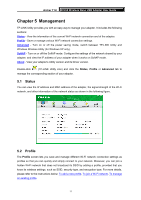TP-Link AC450 Archer T1U V1 User Guide - Page 15
Join a Wireless Network, 4.1 TP-LINK Utility - usb
 |
View all TP-Link AC450 manuals
Add to My Manuals
Save this manual to your list of manuals |
Page 15 highlights
Archer T1U AC450 Wireless Nano USB Adapter User Guide Chapter 4 Join a Wireless Network There are three options of using the adapter to join a Wi-Fi network. Option 1: TP-LINK Utility TP-LINK Utility lets you easily connect the adapter to a Wi-Fi network and manage the adapter. Option 2: WPS (Wi-Fi Protected Setup) WPS (Wi-Fi Protected Setup) is a network security standard for easily adding computers and other devices to a home network. Use this method if your wireless router or access point supports WPS. Option 3: Windows Wireless Utility You can use the Windows WLAN Autoconfig service (for Windows 8.1/8/7) and the Wireless Zero Configuration service (for Windows XP) to join a Wi-Fi network. 4.1 TP-LINK Utility 1. Double-click (TP-LINK Utility icon). The Network screen displays. 2. Select the network you want to join from the list on this screen and click Connect. If you want the adapter to automatically connect to the network next time, select the Connect automatically checkbox. Enter your Wi-Fi password when prompted. 6