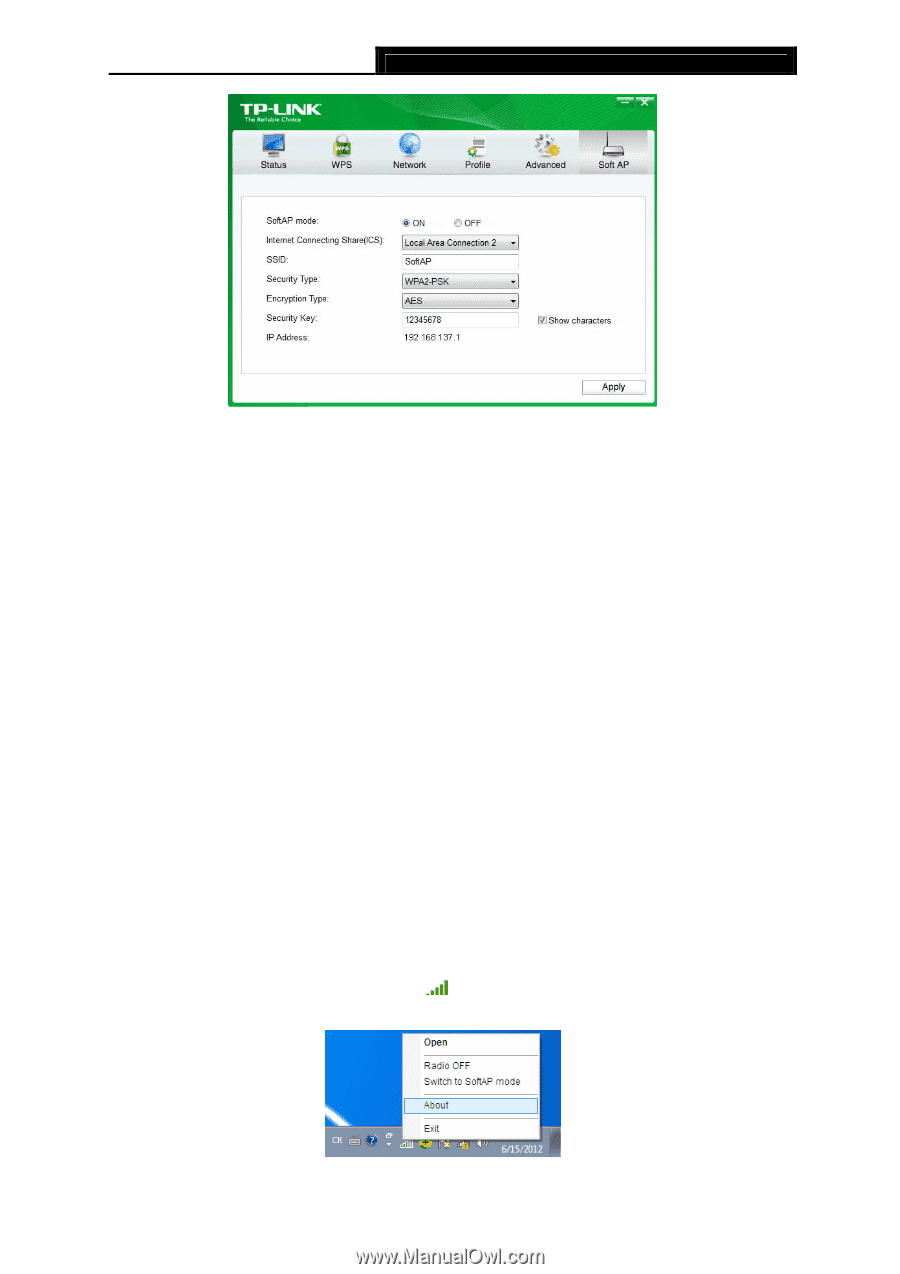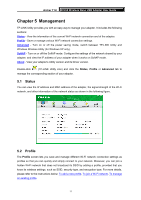TP-Link AC450 Archer T1U V1 User Guide - Page 24
About, Archer T1U, Soft AP mode, Internet Connecting ShareICS, Local Area Connection - drivers
 |
View all TP-Link AC450 manuals
Add to My Manuals
Save this manual to your list of manuals |
Page 24 highlights
Archer T1U AC450 Wireless Nano USB Adapter User Guide Soft AP mode: Select ON or OFF to enable or disable this function. Internet Connecting Share(ICS): Select a network connection that can access to the Internet from the drop-down list. For example, if your computer is connecting to the Internet via an Ethernet cable, you should select the corresponding Local Area Connection so as to share the network with other wireless devices. SSID: Set a name for the wireless network shared by your adapter. The default is SoftAP. Security Type: The security type here is set to be WPA2-PSK which is based on 802.11i and uses AES (Advanced Encryption Standard). Encryption Type: The encryption type here is set to be AES. Security Key: Set a security key for the wireless network that shared by your adapter. It is recommended that you specify another key instead of the default key 12345678. When another wireless device connects to the network shared by your adapter, it will be asked to enter the corresponding security key. IP Address: Displays the IP address of the adapter when it works in SoftAP mode. You can also check if the network shared by your adapter is working properly by checking this IP Address. For example, if the IP Address is 0.0.0.0, it means that the Internet connection is failed. 5.5 About You can view the adapter's information in the About screen, such as the UI version (Utility version) and the Driver version. Right-click (TP-LINK Utility icon) in the system tray and select About, then the About screen displays. 15