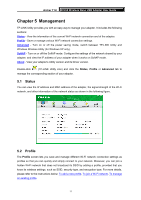TP-Link AC450 Archer T1U V1 User Guide - Page 21
Archer T1U, To add a new profile, Profile Name, Network Type, Infrastructure, ad hoc
 |
View all TP-Link AC450 manuals
Add to My Manuals
Save this manual to your list of manuals |
Page 21 highlights
Archer T1U AC450 Wireless Nano USB Adapter User Guide To add a new profile 1. Click the Add button, and then a new window will open. 2. Complete the settings as shown in the following figure, and click Save. Profile Name - Enter a name for your profile, such as Home, Office, Coffeehouse. Do not enter the profile name that already exists. SSID - Select your Wi-Fi network from the drop-down list or enter your Wi-Fi network name manually. Network Type - Select Infrastructure if you want to connect to a wireless router or an access point. Select ad hoc if you want to connect to another wireless client, such as an adapter. Infrastructure If you select Infrastructure, you are asked to select or enter the corresponding wireless settings, which should be the same as those of your Wi-Fi network. ad hoc If you select ad hoc, you are asked to configure the wireless settings for your network, including choosing the operating frequency band, the security type, the encryption type and setting a security key. 12