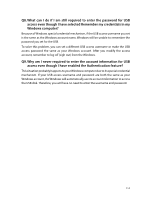TP-Link AD7200 AD7200 V1 User Guide - Page 117
Q7. What can I do if I cannot access the USB disk after I modify the, Authentication settings?
 |
View all TP-Link AD7200 manuals
Add to My Manuals
Save this manual to your list of manuals |
Page 117 highlights
2 ) If you cannot find the PIN or PIN failed, you may choose Connecting using a security key instead, and then type in the Wireless Password/Network Security Key. 3 ) If it continues to show note of Network Security Key Mismatch, it is suggested to confirm the wireless password of your wireless router. Note: Wireless Password/Network Security Key is case sensitive. • Windows unable to connect to XXXX / Can not join this network / Taking longer than usual to connect to this network: • Check the wireless signal strength of your network, if it is weak (1~3 bars), please move the router closer and try again. • Change the wireless Channel of the router to 1,6,or 11 to reduce interference from other networks. • Re-install or update the driver for your wireless adapter of the computer. Q7. What can I do if I cannot access the USB disk after I modify the Authentication settings? This situation probably happens on your Windows computer due to its special credential mechanism. Once you successfully access the USB disk, the connection will be temporarily recorded and you will be refused to access the USB disk with another account. You can follow either method below to solve this problem: • Method 1: Log off (sign out) from the Windows to delete the temporary connection record. • Method 2: (Only for Local Storage Sharing) Change the Address of the USB Disk by referring to To Customize the Address of the USB Disk. 113