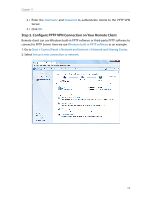TP-Link AD7200 AD7200 V1 User Guide - Page 76
Use PPTP VPN to Access Your Home Network
 |
View all TP-Link AD7200 manuals
Add to My Manuals
Save this manual to your list of manuals |
Page 76 highlights
Chapter 11 7. Click Save. 8. Click Generate to generate a new certificate. Note: If you have already generated one, please skip this step, or click Generate to update the certificate. 9. Click Export to save the OpenVPN configuration file. Remote client will use this configuration file to access your router. Step 2. Configure OpenVPN Connection on Your Remote Client 1. Visit http://openvpn.net/index.php/download/community-downloads.html to download the OpenVPN software, and install it on your client where you want to run the OpenVPN client utility. Note: You need to install the OpenVPN client utility on each client that you plan to use for VPN connections to your router. Mobile devices should download third-party app from Google Play or APP Store. 2. After the installation, copy the file exporting from your router to OpenVPN client utility's "config" folder (for Windows): C:\Program Files\OpenVPN\config. The path is depending on where the OpenVPN client utility is installed on. 3. Run the OpenVPN client utility and connect it to OpenVPN Server. 11. 2. Use PPTP VPN to Access Your Home Network PPTP VPN Server is used to create a VPN connection for remote client. To use the VPN feature, you should enable PPTP VPN Server on your router, and configure the PPTP connection on the remote client. Please follow the steps below to set up a PPTP VPN connection. Step 1. Set up PPTP VPN Server on Your Router 1. Visit http://tplinkwifi.net, and log in with the username and password you set for the router. 2. Go to Advanced > VPN Server > PPTP VPN, and select Enable VPN Server. 72