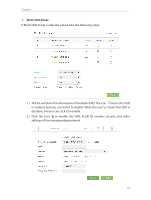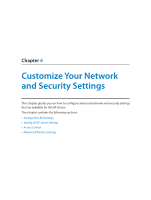TP-Link AP200 AP200US V1 User Guide - Page 22
Repeater/Bridge Mode, Wireless Scanner
 |
View all TP-Link AP200 manuals
Add to My Manuals
Save this manual to your list of manuals |
Page 22 highlights
Chapter 5 ¾¾ Repeater/Bridge Mode If Repeater/Bridge mode is selected, please take the following steps: 1 ) Select the wireless network 2.4GHz or 5GHz to connect. Here we take 2.4GHz for demostration. 2 ) Enter the exact same wireless settings of the Host network that you want to connect to. Or click Wireless Scanner and choose a Host network from the list. Once a network is selected, its SSID, MAC address and security settings (except the password) will be automatically filled in the respective fields. If the selected network is protected, enter the password. 3 ) Click Save to save the settings. 19

19
Chapter 5
¾
Repeater/Bridge Mode
If Repeater/Bridge mode is selected, please take the following steps:
1 ) Select the wireless network
2.4GHz
or
5GHz
to connect. Here we take
2.4GHz
for demostration.
2 ) Enter the exact same wireless settings of the Host network that you want to
connect to. Or click
Wireless Scanner
and choose a Host network from the list.
Once a network is selected, its SSID, MAC address and security settings (except
the password) will be automatically filled in the respective fields. If the selected
network is protected, enter the password.
3 ) Click
Save
to save the settings.