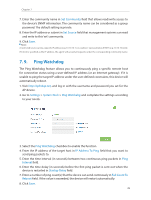TP-Link AP200 AP200US V1 User Guide - Page 38
Backup and Restore Configuration Settings, To backup configuration settings
 |
View all TP-Link AP200 manuals
Add to My Manuals
Save this manual to your list of manuals |
Page 38 highlights
Chapter 7 3. Focus on the Online Upgrade section, and click Upgrade. 4. Wait a few moments for the upgrading and rebooting. 7. 4. Backup and Restore Configuration Settings The configuration settings are stored as a configuration file in the AP device. You can backup the configuration file to your computer for future use and restore the AP device to a previous settings from the backup file when needed. Moreover, if necessary you can erase the current settings and reset the AP device to the default factory settings. 1. Visit http://tplinkap.net, and log in with the username and password you set for the AP device. 2. Go to Settings > System Tools > Backup & Restore. ¾¾ To backup configuration settings: It is highly recommended to back up your current configurations in case a recovery is needed to restore the system to a previous state or from the factory defaults. Click Backup to save a copy of the current settings to your local computer. A '.bin' file of the current settings will be stored to your computer. Make sure to save the backup file to a safe location that you can retrieve and restore the device later, if needed. ¾¾ To restore configuration settings: 35