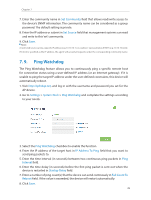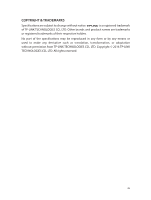TP-Link AP200 AP200US V1 User Guide - Page 46
Q4. What can I do if the login window does not appear?
 |
View all TP-Link AP200 manuals
Add to My Manuals
Save this manual to your list of manuals |
Page 46 highlights
5. Change a web browser or computer and log in again. 6. Reset the AP device to factory default settings: use a pin to press and hold the Reset button for five seconds until the Power LED starts blinking, then release the button. Note: Upon resetting, all previous configurations will be cleared, and the AP device will reset to the default AP Mode. Open a web browser and log in again. If login still fails, please contact the technical support. Q4. What can I do if the login window does not appear? You can try the following methods to solve the problem: • Change the computer's static IP address to obtain an IP address automatically. • Verify if http://tplinkap.net or http://192.168.0.254 is correctly entered in the web browser. • Use another web browser and try again. • Reboot your AP device and try again. • Power off your host AP and enter http://tplinkap.net into the web browser to try again. 43