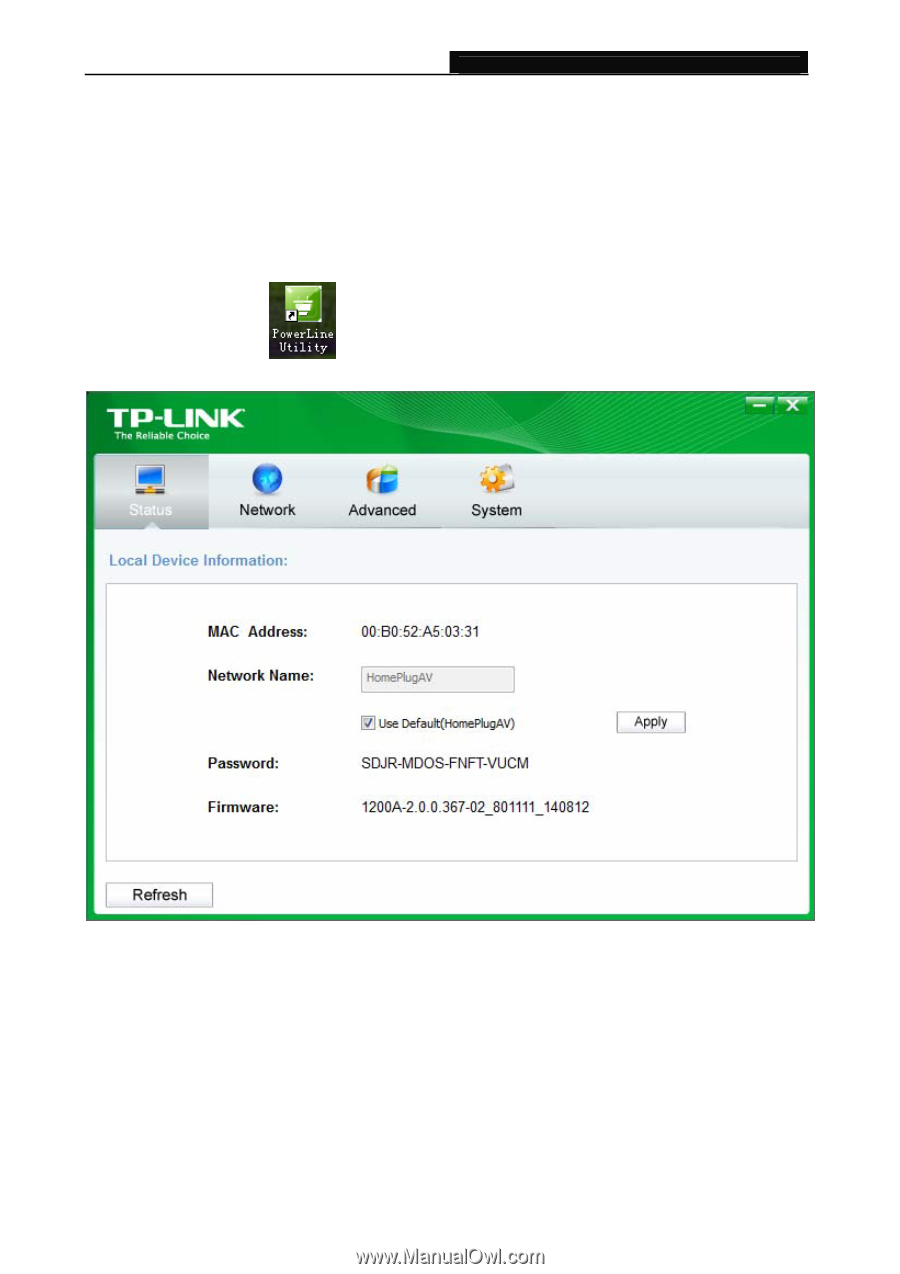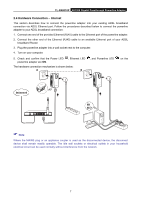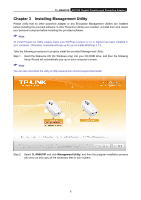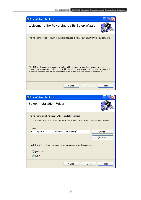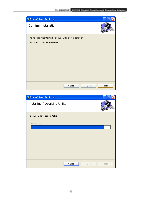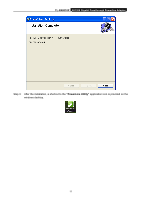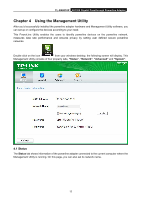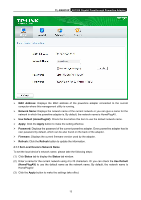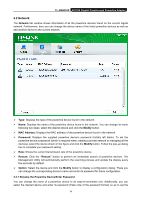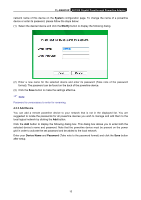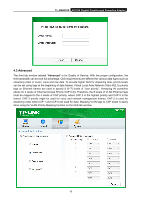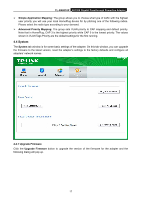TP-Link AV1200 TL-PA8010P KIT(US) V1 User Guide - Page 18
Using the Management Utility, 4.1 Status
 |
View all TP-Link AV1200 manuals
Add to My Manuals
Save this manual to your list of manuals |
Page 18 highlights
TL-PA8010P AV1200 Gigabit Passthrough Powerline Adapter Chapter 4 Using the Management Utility After you'd successfully installed the powerline adapter hardware and Management Utility software, you can set up or configure the devices according to your need. This PowerLine Utility enables the users to identify powerline devices on the powerline network, measures data rate performance and ensures privacy by setting user defined secure powerline networks. Double click on the icon " " from your windows desktop, the following screen will display. This Management Utility consists of four property tabs, "Status", "Network", "Advanced" and "System". 4.1 Status The Status tab shows information of the powerline adapter connected to the current computer where the Management Utility is running. On this page, you can also set its network name. 12