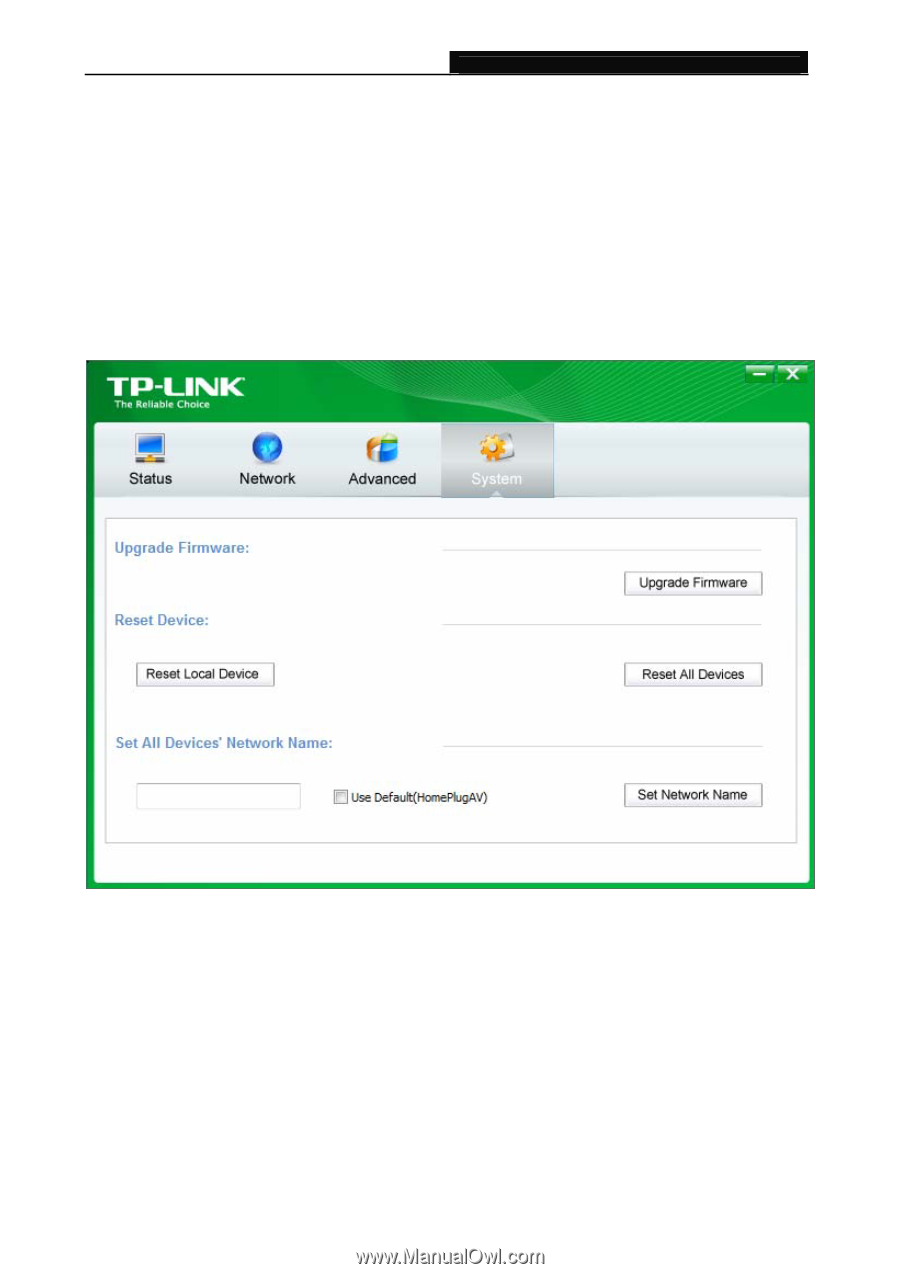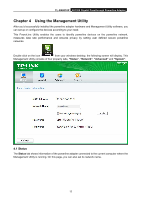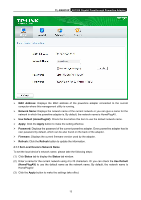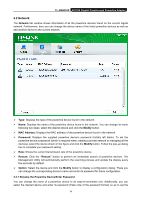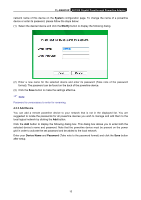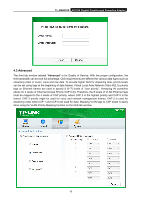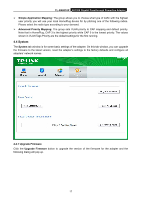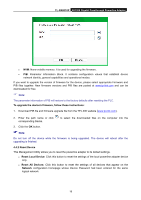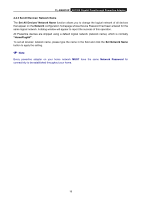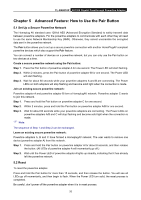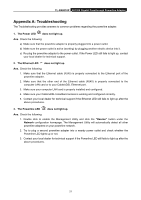TP-Link AV1200 TL-PA8010P KIT(US) V1 User Guide - Page 23
System, 4.4.1 Upgrade Firmware
 |
View all TP-Link AV1200 manuals
Add to My Manuals
Save this manual to your list of manuals |
Page 23 highlights
TL-PA8010P AV1200 Gigabit Passthrough Powerline Adapter Simple Application Mapping: The group allows you to choose what type of traffic with the highest user priority you will use your local HomePlug device for by pitching one of the following radios. Please select the radio type according to your demand. Advanced Priority Mapping: The group sets VLAN priority to CAP mapping and default priority. Note that in HomePlug, CAP 3 is the highest priority while CAP 0 is the lowest priority. The values shown in VLAN Tags Priority are the default settings for the first running. 4.4 System The System tab window is for some basic settings of the adapter. On this tab window, you can upgrade the firmware to the latest version, reset the adapter's settings to the factory defaults and configure all adapters' network names. 4.4.1 Upgrade Firmware Click the Upgrade Firmware button to upgrade the version of the firmware for the adapter and the following dialog will pop up. 17