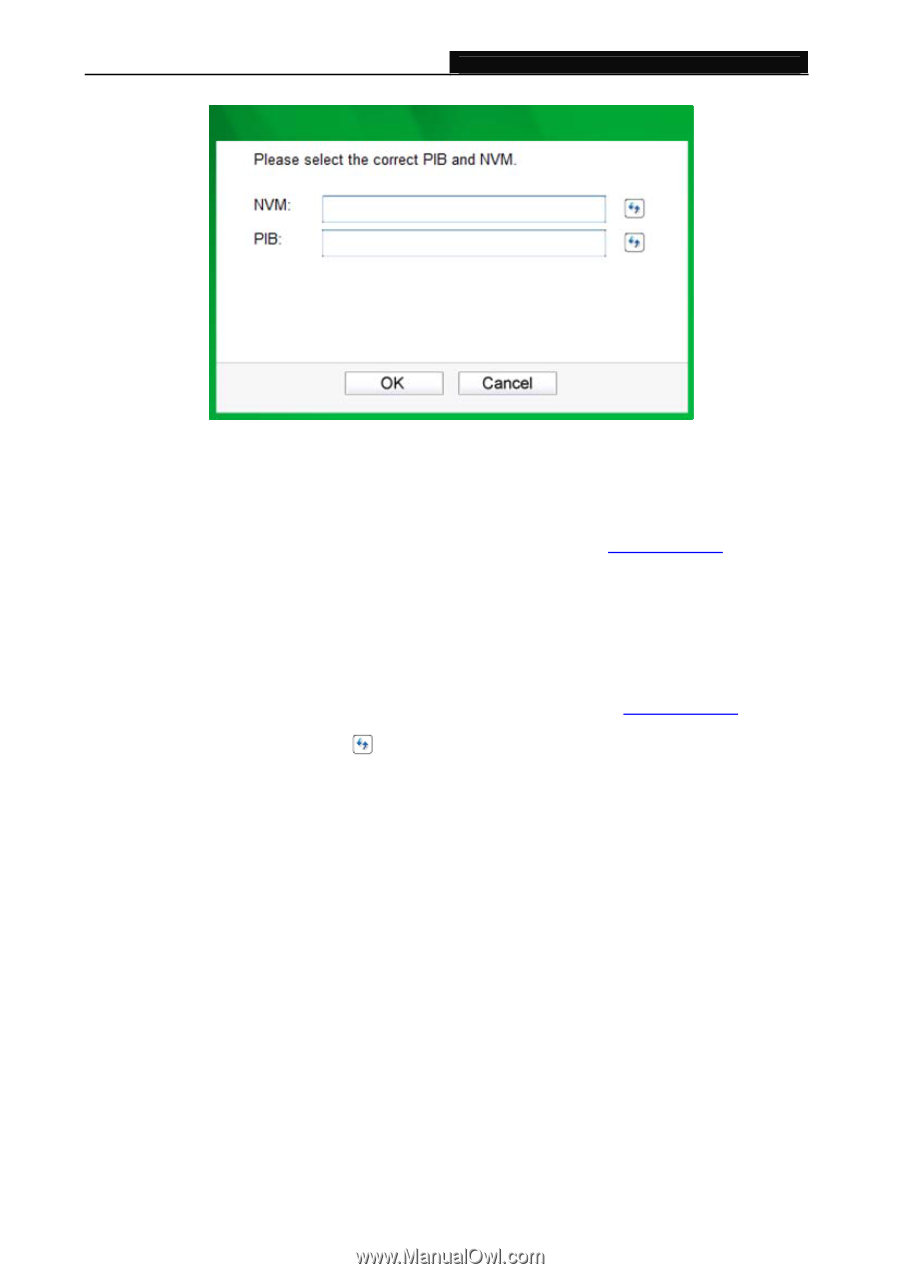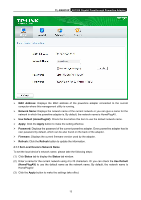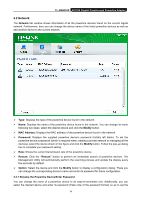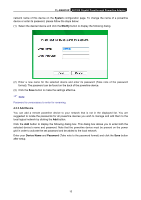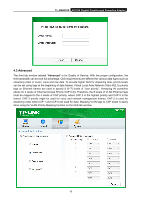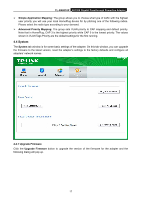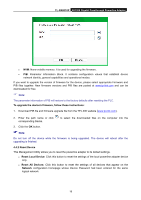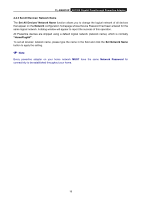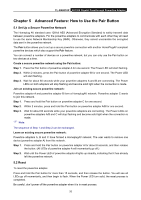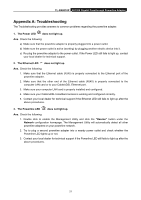TP-Link AV1200 TL-PA8010P KIT(US) V1 User Guide - Page 24
Reset Device - gigabit
 |
View all TP-Link AV1200 manuals
Add to My Manuals
Save this manual to your list of manuals |
Page 24 highlights
TL-PA8010P AV1200 Gigabit Passthrough Powerline Adapter NVM: None-volatile memory. It is used for upgrading the firmware. PIB: Parameter Information Block. It contains configuration values that establish device network identity, general capabilities and operational modes. If you want to upgrade the version of firmware for the device, please select appropriate Firmware and PIB files together. New firmware versions and PIB files are posted at www.tp-link.com and can be downloaded for free. Note: The parameter information of PIB will restore to the factory defaults after resetting the PLC. To upgrade the device's firmware, follow these instructions: 1. Download PIB file and firmware upgrade file from the TP-LINK website (www.tp-link.com). 2. Enter the path name or click corresponding blanks. to select the downloaded files on the computer into the 3. Click the OK button. Note: Do not turn off the device while the firmware is being upgraded. The device will reboot after the upgrading is finished. 4.4.2 Reset Device This Management Utility allows you to reset the powerline adapter to its default settings. Reset Local Device: Click this button to reset the settings of the local powerline adapter device only. Reset All Devices: Click this button to reset the settings of all devices that appear on the Network configuration homepage whose Device Password had been entered for the same logical network. 18