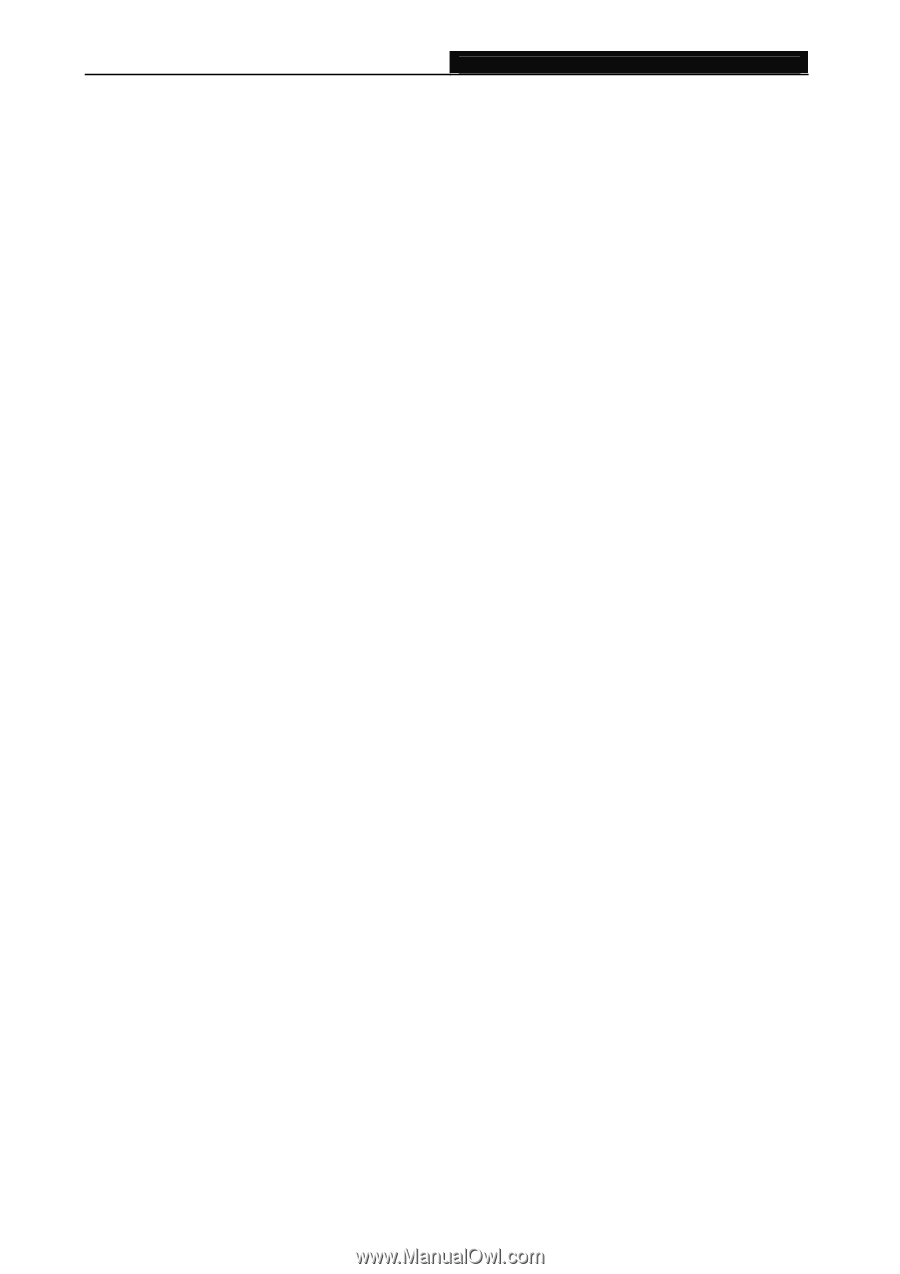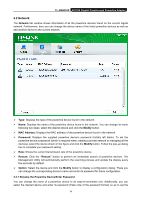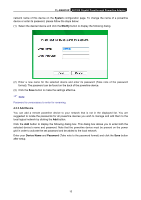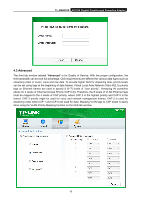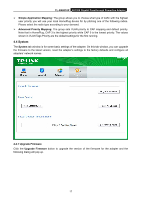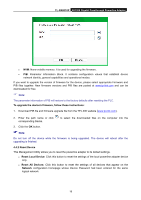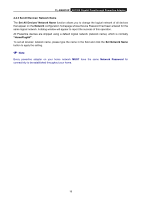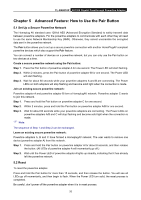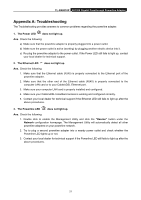TP-Link AV1200 TL-PA8010P KIT(US) V1 User Guide - Page 25
Set All Devices’ Network Name, Network Password - gigabit passthrough powerline
 |
View all TP-Link AV1200 manuals
Add to My Manuals
Save this manual to your list of manuals |
Page 25 highlights
TL-PA8010P AV1200 Gigabit Passthrough Powerline Adapter 4.4.3 Set All Devices' Network Name The Set All Devices' Network Name function allows you to change the logical network of all devices that appear on the Network configuration homepage whose Device Password had been entered for the same logical network. A dialog window will appear to report the success of this operation. All Powerline devices are shipped using a default logical network (network name), which is normally "HomePlugAV". To set all devices' network name, please type the name in the field and click the Set Network Name button to apply the setting. Note: Every powerline adapter on your home network MUST have the same Network Password for connectivity to be established throughout your home. 19