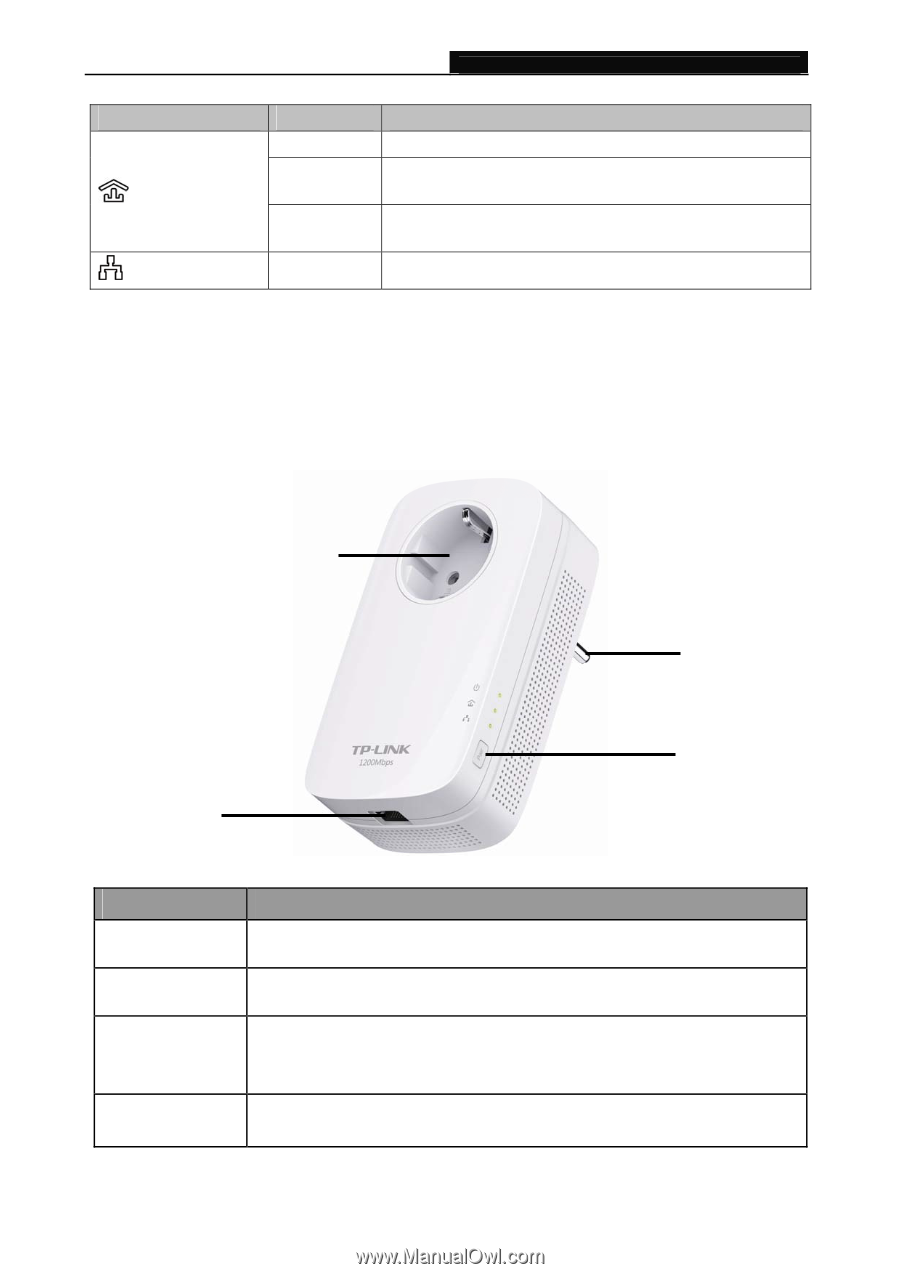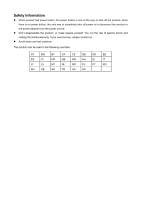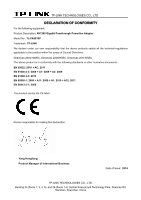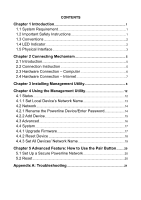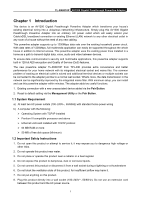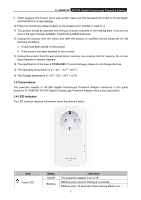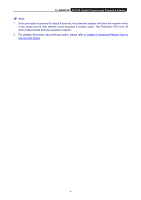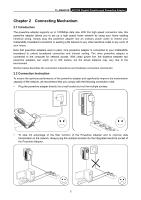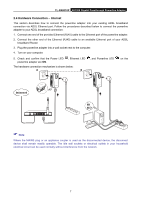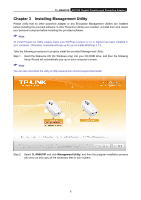TP-Link AV1200 TL-PA8010P KIT(US) V1 User Guide - Page 9
Physical Interface, TL-PA8010P, Status, Indication, Interface, Description
 |
View all TP-Link AV1200 manuals
Add to My Manuals
Save this manual to your list of manuals |
Page 9 highlights
TL-PA8010P AV1200 Gigabit Passthrough Powerline Adapter Item Powerline LED Ethernet LED Status Yellow-green Red Off Indication Powerline network is in good condition. Powerline network is in poor condition. We recommend trying another wall socket. The powerline adapter is not connected to any powerline network or is in Power-Saving Mode. On/ Off The Ethernet port is connected or not connected. Note: Five minutes after the device connected to the powerline adapter is turned off, the powerline adapter will automatically switch to Power-Saving Mode. 1.5 Physical Interface There are four types of physical interfaces on this powerline adapter. Integrated Electrical Socket Power Plug Ethernet Port Pair Button Interface Ethernet Port Power Plug* Pair Button Description A 10/100/1000 Mbps Ethernet port for connecting the adapter to the PC or the broadband device with a network cable. A power plug for connecting the adapter to an AC power socket (100-240V~, 50/60Hz). Press and hold for 1 second to set up or join a secure powerline network. Press and hold for 8 seconds to leave an existing powerline network. Press and hold for more than 15 seconds to reset the powerline adapter. Integrated Use as an electrical outlet expansion for power strip or household appliances. Electrical Socket It can remove some electrical noise that might affect powerline performance. * The provided power plug may differ from the picture due to different regional power specifications. Here we take the EU version as an example. 3