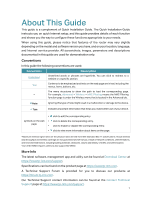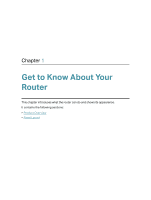TP-Link Archer A10 Archer A10US V1 User Guide - Page 10
Description, The following parts view from left to right are located on the back panel.
 |
View all TP-Link Archer A10 manuals
Add to My Manuals
Save this manual to your list of manuals |
Page 10 highlights
Chapter 1 Get to Know About Your Router The following parts (view from left to right) are located on the back panel. Item Power Port Power On/Off Button Internet Port LAN Ports (1/2/3/4) Antennas Description For connecting the router to a power socket via the provided power adapter. Press this button to power on or off the router. For connecting to a DSL/Cable modem, or an Ethernet jack. For connecting your PC or other Ethernet network devices to the router. Used for wireless operation and data transmit. Upright them for the best Wi-Fi performance. 6

6
Chapter 1
Get to Know About Your Router
The following parts (view from left to right) are located on the back panel.
Item
Description
Power Port
For connecting the router to a power socket via the provided power adapter.
Power On/Off Button
Press this button to power on or off the router.
Internet Port
For connecting to a DSL/Cable modem, or an Ethernet jack.
LAN Ports (1/2/3/4)
For connecting your PC or other Ethernet network devices to the router.
Antennas
Used for wireless operation and data transmit. Upright them for the best
Wi-Fi performance.