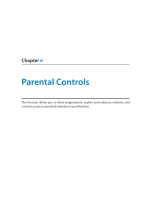TP-Link Archer C60 Archer C60EU V1 User Guide - Page 22
Pass-Through Bridge, Address Prefix, Status
 |
View all TP-Link Archer C60 manuals
Add to My Manuals
Save this manual to your list of manuals |
Page 22 highlights
Chapter 4 Set Up Internet Connection 5 ) Pass-Through (Bridge): Click Save and skip to step 6. 4. Configure LAN ports. Windows users are recommended to choose from the first two types. Fill in Address Prefix provided by your ISP, and click Save. Tips: Find Help on the management interface to know more about items. 5. Click Status to check whether you have successfully set up an IPv6 connection. The following figure is an example of a successful PPPoE configuration. 19

19
Chapter 4
Set Up Internet Connection
5 )
Pass-Through (Bridge):
Click
Save
and skip to step 6.
4.
Configure LAN ports. Windows users are recommended to choose from the first two
types. Fill in
Address Prefix
provided by your ISP, and click
Save
.
Tips:
Find
Help
on the management interface to know more about items.
5. Click
Status
to check whether you have successfully set up an IPv6 connection. The
following figure is an example of a successful PPPoE configuration.