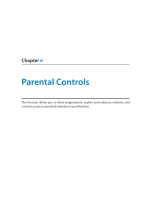TP-Link Archer C60 Archer C60EU V1 User Guide - Page 32
Prioritize Internet Traffic with QoS, I want to, How can I, do that?
 |
View all TP-Link Archer C60 manuals
Add to My Manuals
Save this manual to your list of manuals |
Page 32 highlights
Chapter 7 QoS 7. 1. Prioritize Internet Traffic with QoS QoS (Quality of Service) is designed to ensure the efficient operation of the network when come across network overload or congestion. I want to: How can I do that? Specify priority levels for some devices or applications. For example, I have several devices that are connected to my wireless network. I would like to: • Set my ftp server with faster surfing speed; • Set my phone an intermediate speed on the Internet; • Set the WIFI-GUEST with slower surfing speed. 1. Enable QoS and set bandwidth allocation. 1 ) Visit http://tplinkwifi.net, and log in with the username and password you set for the router. 2 ) Go to Advanced > QoS > Settings. 3 ) Select Enable QoS. 4 ) Input the maximum upload and download bandwidth provided by your service provider. 1Mbps is equal to 1000Kbps. 5 ) Click Advanced and drag the scroll bar to set the bandwidth priority percentage. 6 ) Click Save. 2. Add a high priority QoS rule for the ftp server. 1 ) Click Add in the High Priority section. 29