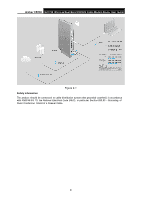TP-Link Archer CR700 Archer CR700 (US) V1 User Guide - Page 15
Connecting the Modem Router, 2.1 System Requirements - password
 |
View all TP-Link Archer CR700 manuals
Add to My Manuals
Save this manual to your list of manuals |
Page 15 highlights
Archer CR700 AC1750 Wireless Dual Band DOCSIS Cable Modem Router User Guide Chapter 2. Connecting the Modem Router 2.1 System Requirements Broadband Internet Access Service (Cable). PCs with a working Ethernet Adapter and an Ethernet cable with RJ45 connectors. TCP/IP protocol on each PC. Web browser, such as Microsoft Internet Explorer, Mozilla Firefox or Apple Safari. 2.2 Installation Environment Requirements The Product should not be located where it will be exposed to moisture or excessive heat. Place the Router in a location where it can be connected to the various devices as well as to a power source. Make sure the cables and power cord are safely placed out of the way so they do not create a tripping hazard. The Router can be placed on a shelf or desktop. Keep away from the strong electromagnetic radiation and the device of electromagnetic sensitive. 2.3 Connecting the Modem Router Before installing the device, please make sure your broadband cable service provided by your ISP is available. If there is any problem, please contact your ISP. Before cable connection, cut off the power supply and keep your hands dry. You can follow the steps below to install it. Step 1: Connect the coaxial cable to the modem router. Step 2: Power on your modem router. Step 3: Connect your computer to the router with an Ethernet cable or wirelessly. You can connect wirelessly by using the default SSID (Wireless Network Name) and password printed on the product label at the bottom of the Archer CR700. Step 4: Wait about 15 minutes for the modem router to synchronize with the Internet service provider's (ISP) server and make sure the following LEDs are on. Power: Solid Downstream: Solid Upstream: Solid Online: Solid Wireless: Solid Step 5: Contact your ISP (Comcast, Time Warner Cable, COX, Charter, Cablevision and so on) to activate the Archer CR700. During activation, you will need your account information, the serial number and MAC address which can be found on the product label of the modem router. 7