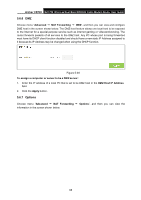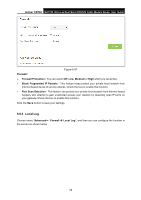TP-Link Archer CR700 Archer CR700 (US) V1 User Guide - Page 81
Start > Run, FTP via Internet - default login
 |
View all TP-Link Archer CR700 manuals
Add to My Manuals
Save this manual to your list of manuals |
Page 81 highlights
Archer CR700 AC1750 Wireless Dual Band DOCSIS Cable Modem Router User Guide Use Default Account - Select this radio button, and the sharing account username is admin, and password is the same as Login Password. Use Custom Account - Select this radio button, then you have to specify the new username and password in the Username and Password fields for sharing account. Click Save button to save these settings. Sharing Settings Network/Media Server Name - Show the name of the network/media server. This is the name used to access the USB device connected to the router. Access Method - Select the check boxes for the access methods that you want. 1) Network Neighborhood: This method is enabled by default. To access the USB drive for example from a Windows computer: i. Select Start > Run. ii. Enter \\TP-LINK in the dialog box and click the OK button. 2) FTP: This method is enabled by default. If you select this check box and click the Save button, the LAN users can access the USB drive through FTP. To access the USB drive for example from a Windows computer: i. Select Start > Run. iii. Enter ftp://TP-LINK:21 in the dialog box and click the OK button. 3) FTP (via Internet): This method is disabled by default. If you select this check box, remote users can access the USB drive through FTP over the Internet. This feature supports both downloading and uploading of files. To access the USB drive for example from a Windows computer: i. Select Start > Run. ii. Enter ftp://:21 in the dialog box and click the OK button. Note: If the port for FTP is changed, the port for FTP (via Internet) will be changed to the same port. Sharing Folders (Media file, Document files, Compress file s and so on.) Enable Sharing All - The switch for sharing all the folders. If you turn on the switch, the field will become green and all the folders in the USB drive will be shared. Enable Authentication - If you turn on this switch, the folder sharing needs authentication. The default setting is off. To share the folders you spe cified, please follow the steps be low. 1. Turn off the Enable Sharing All switch and the next screen will pop-up as shown in Figure 5-51. 73