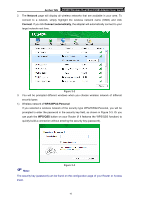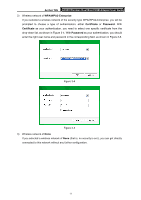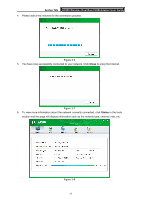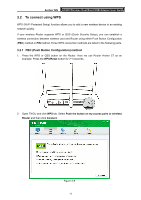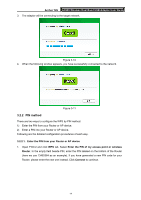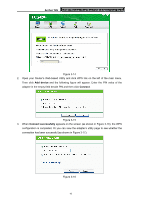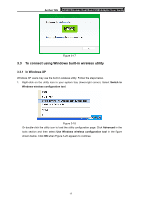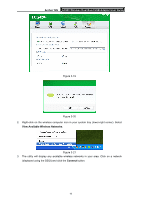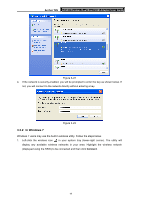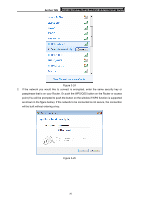TP-Link Archer T2U Archer T2U V1 User Guide - Page 24
Archer T2U, 2.2.2. Enter a PIN into your AP device, Enter the PIN of this device into my access
 |
View all TP-Link Archer T2U manuals
Add to My Manuals
Save this manual to your list of manuals |
Page 24 highlights
Archer T2U AC600 Wireless Dual Band USB Adapter User Guide Figure 3-12 2. The adapter will be connecting to the target network. Figure 3-13 3. When Figure 3-11 appears, you have successfully connected to the network. 3.2.2.2. Enter a PIN into your AP device 1. Open TWCU and click WPS tab. Select Enter the PIN of this device into my access point or wireless Router. In the field beside PIN, you will see the PIN value of the adapter which is randomly generated. Click Connect to continue. 15
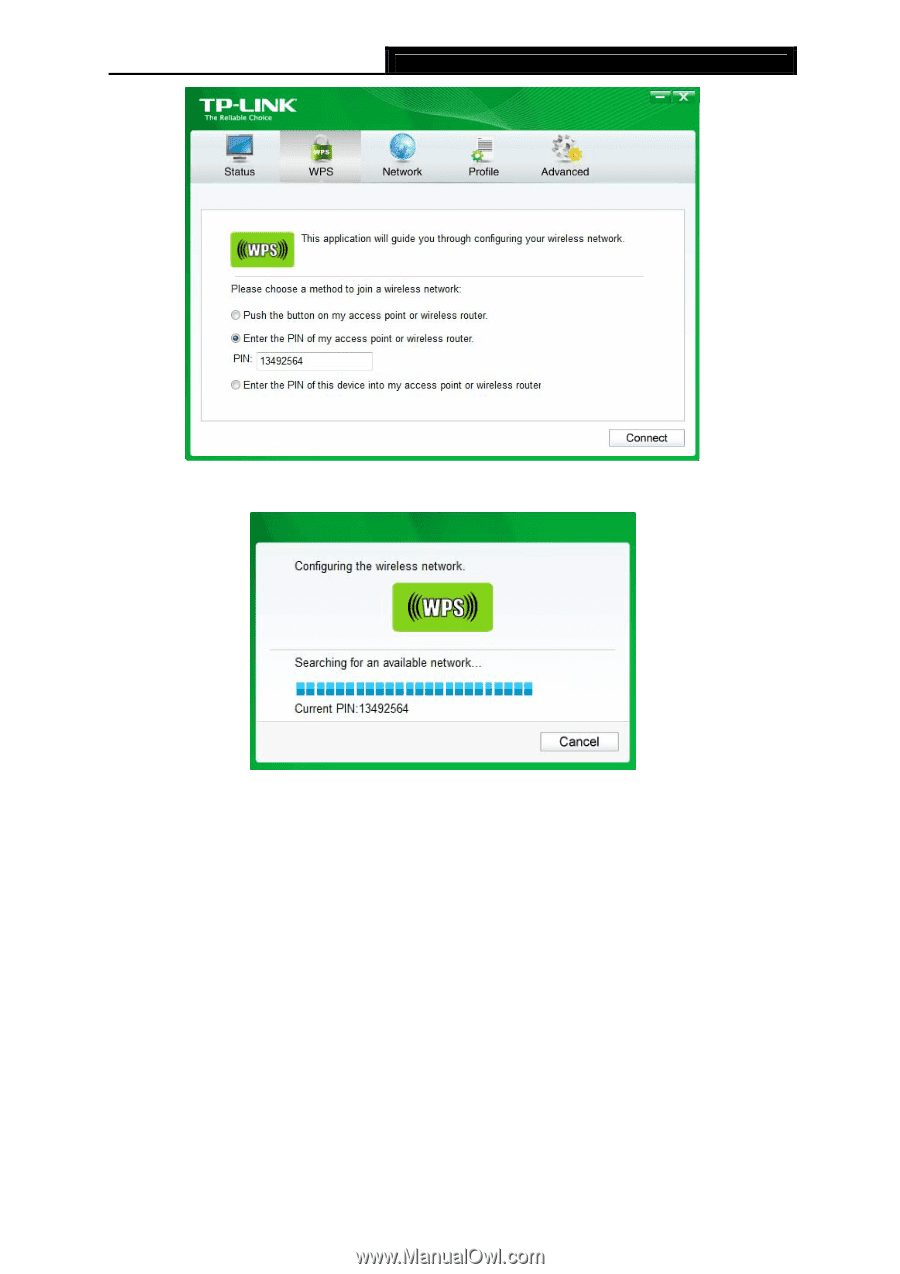
Archer T2U
AC600 Wireless Dual Band USB Adapter User Guide
15
Figure 3-12
2.
The adapter will be connecting to the target network.
Figure 3-13
3.
When Figure 3-11 appears, you have successfully connected to the network.
3.2.2.2. Enter a PIN into your AP device
1.
Open TWCU and click
WPS
tab. Select
Enter the PIN of this device into my access
point or wireless Router
. In the field beside PIN, you will see the PIN value of the adapter
which is randomly generated. Click
Connect
to continue.