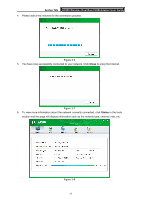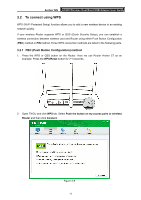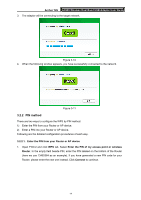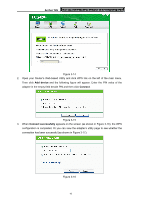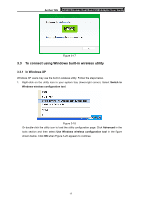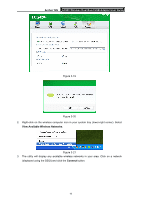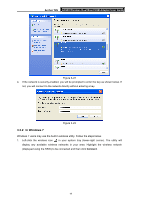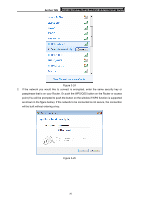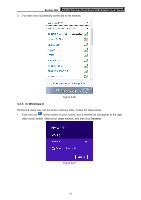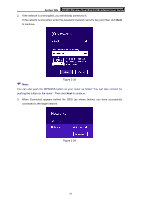TP-Link Archer T2U Archer T2U V1 User Guide - Page 26
To connect using Windows built-in wireless utility, 3.3.1 In Windows XP
 |
View all TP-Link Archer T2U manuals
Add to My Manuals
Save this manual to your list of manuals |
Page 26 highlights
Archer T2U AC600 Wireless Dual Band USB Adapter User Guide Figure 3-17 3.3 To connect using Windows built-in wireless utility 3.3.1 In Windows XP Windows XP users may use the built-in wireless utility. Follow the steps below. 1. Right-click on the utility icon in your system tray (lower-right corner). Select Switch to Windows wireless configuration tool. Figure 3-18 Or double-click the utility icon to load the utility configuration page. Click Advanced in the tools section and then select Use Windows wireless configuration tool in the figure shown below. Click OK when Figure 3-20 appears to continue. 17
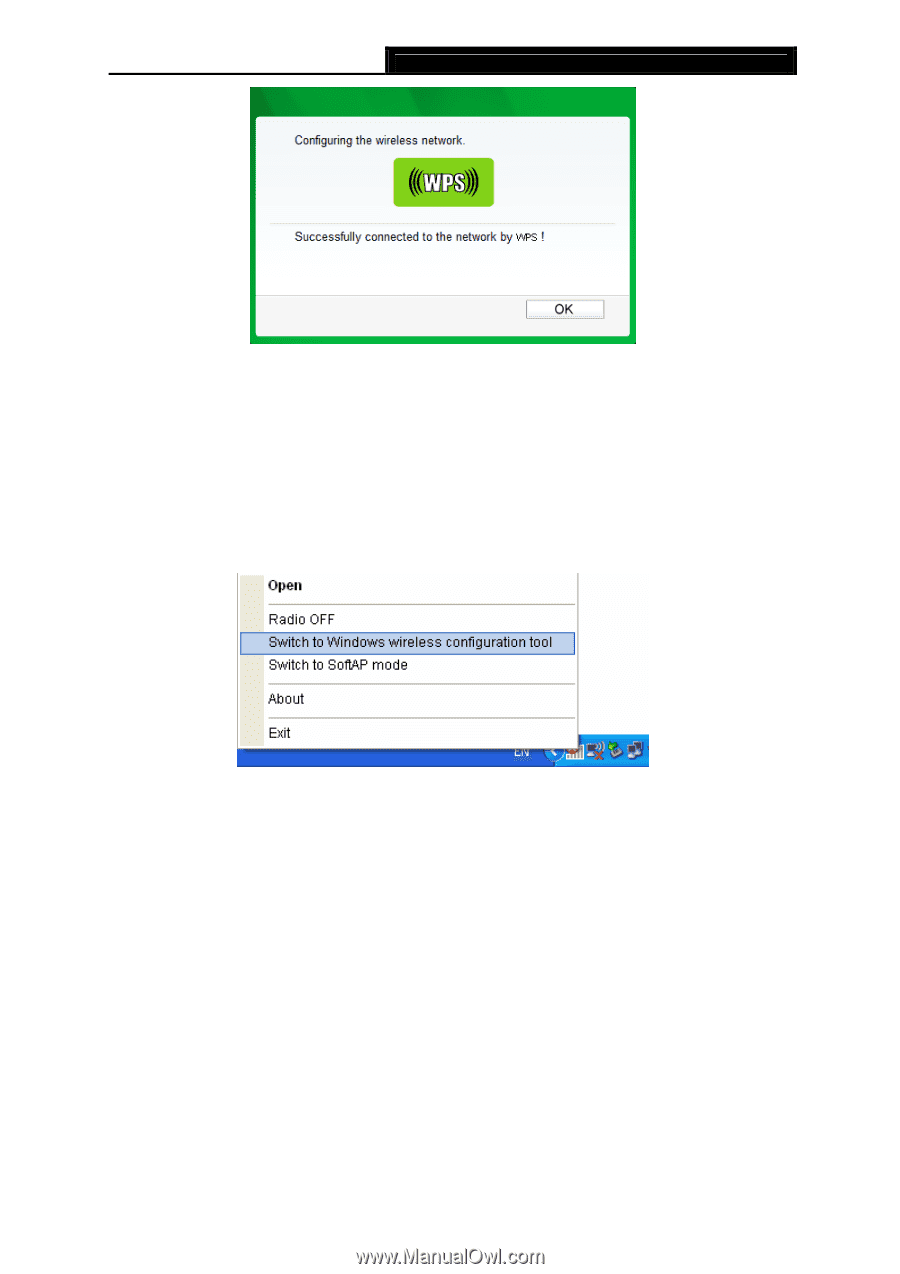
Archer T2U
AC600 Wireless Dual Band USB Adapter User Guide
17
Figure 3-17
3.3
To connect using Windows built-in wireless utility
3.3.1 In Windows XP
Windows XP users may use the built-in wireless utility. Follow the steps below.
1.
Right-click on the utility icon in your system tray (lower-right corner). Select
Switch to
Windows wireless configuration tool
.
Figure 3-18
Or double-click the utility icon to load the utility configuration page. Click
Advanced
in the
tools section and then select
Use Windows wireless configuration tool
in the figure
shown below. Click
OK
when Figure 3-20 appears to continue.