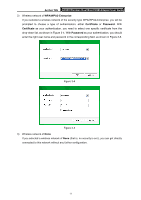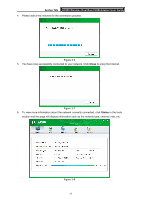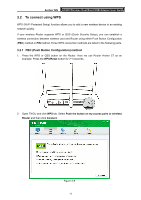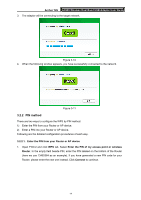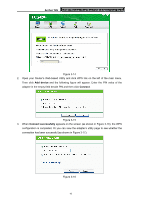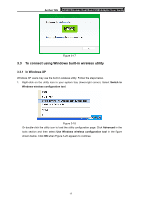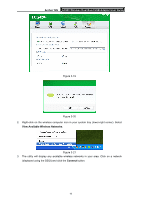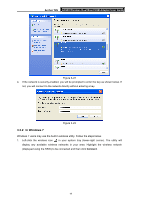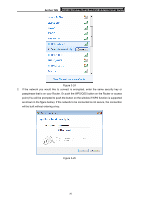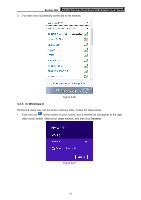TP-Link Archer T2U Archer T2U V1 User Guide - Page 25
Archer T2U, Add device, Connect, Connect successfully, appears on the screen as shown
 |
View all TP-Link Archer T2U manuals
Add to My Manuals
Save this manual to your list of manuals |
Page 25 highlights
Archer T2U AC600 Wireless Dual Band USB Adapter User Guide Figure 3-14 2. Open your Router's Web-based Utility and click WPS link on the left of the main menu. Then click Add device and the following figure will appear. Enter the PIN value of the adapter in the empty field beside PIN and then click Connect. Figure 3-15 3. When Connect successfully appears on the screen (as shown in Figure 3-16), the WPS configuration is completed. Or you can view the adapter's utility page to see whether the connection has been successful (as shown in Figure 3-17). Figure 3-16 16
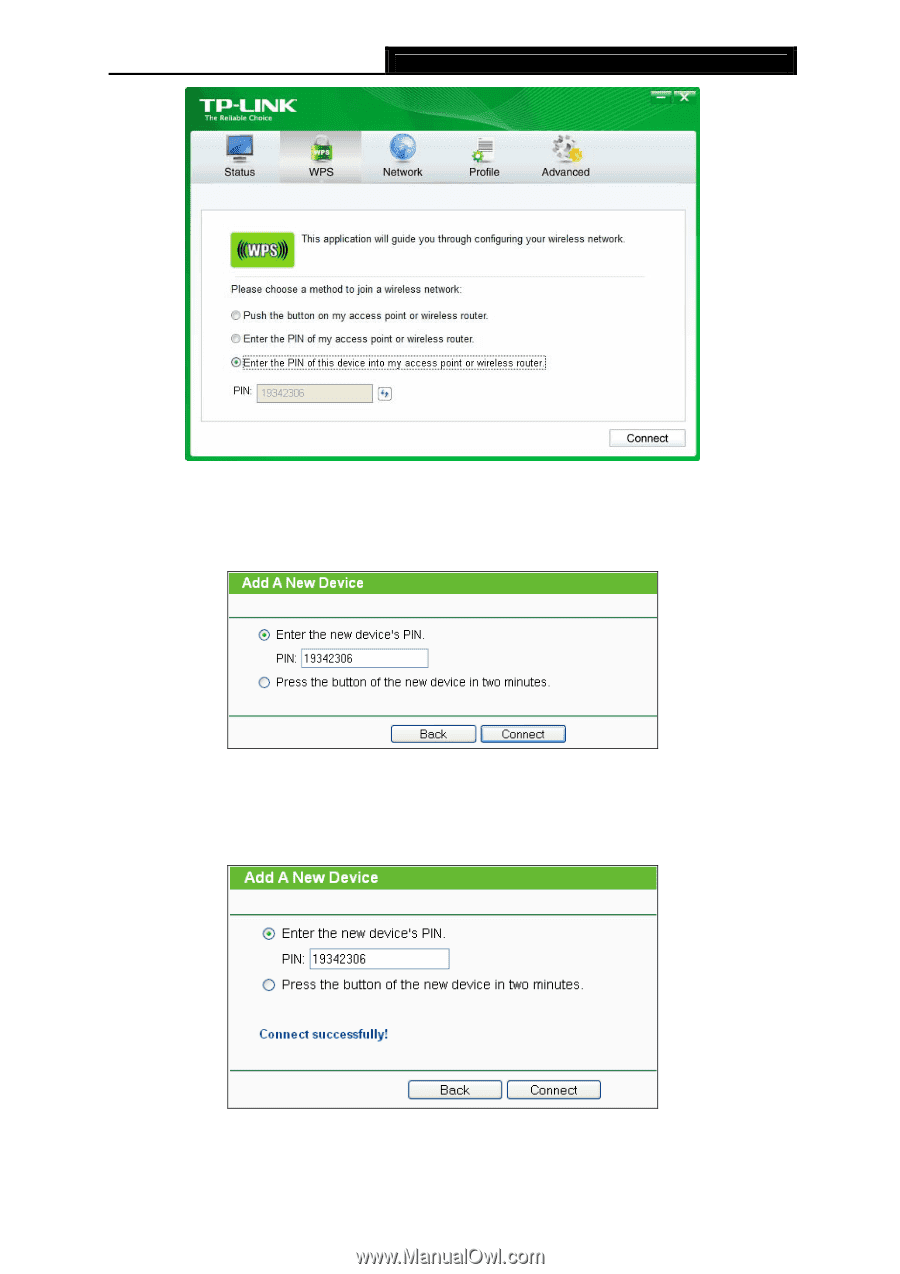
Archer T2U
AC600 Wireless Dual Band USB Adapter User Guide
16
Figure 3-14
2.
Open your Router’s Web-based Utility and click WPS link on the left of the main menu.
Then click
Add device
and the following figure will appear. Enter the PIN value of the
adapter in the empty field beside PIN and then click
Connect
.
Figure 3-15
3.
When
Connect successfully
appears on the screen (as shown in Figure 3-16), the WPS
configuration is completed. Or you can view the adapter’s utility page to see whether the
connection has been successful (as shown in Figure 3-17).
Figure 3-16