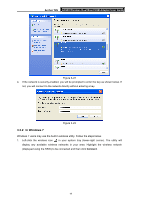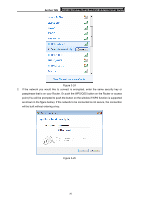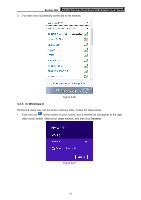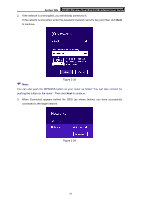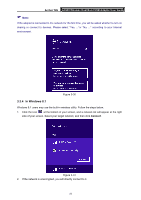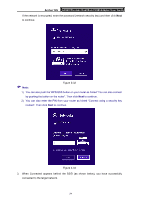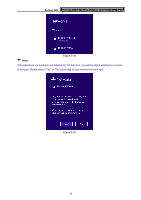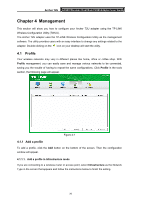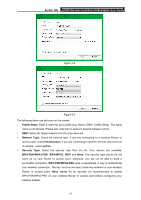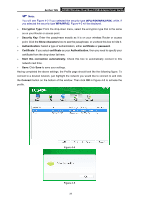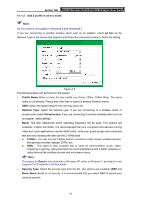TP-Link Archer T2U Archer T2U V1 User Guide - Page 33
TP-Link Archer T2U Manual
 |
View all TP-Link Archer T2U manuals
Add to My Manuals
Save this manual to your list of manuals |
Page 33 highlights
Archer T2U AC600 Wireless Dual Band USB Adapter User Guide If the network is encrypted, enter the password (network security key) and then click Next to continue. Note: Figure 3-32 1) You can also push the WPS/QSS button on your router as hinted "You can also connect by pushing the button on the router". Then click Next to continue. 2) You can also enter the PIN from your router as hinted "Connect using a security key instead". Then click Next to continue. Figure 3-33 3. When Connected appears behind the SSID (as shown below), you have successfully connected to the target network. 24
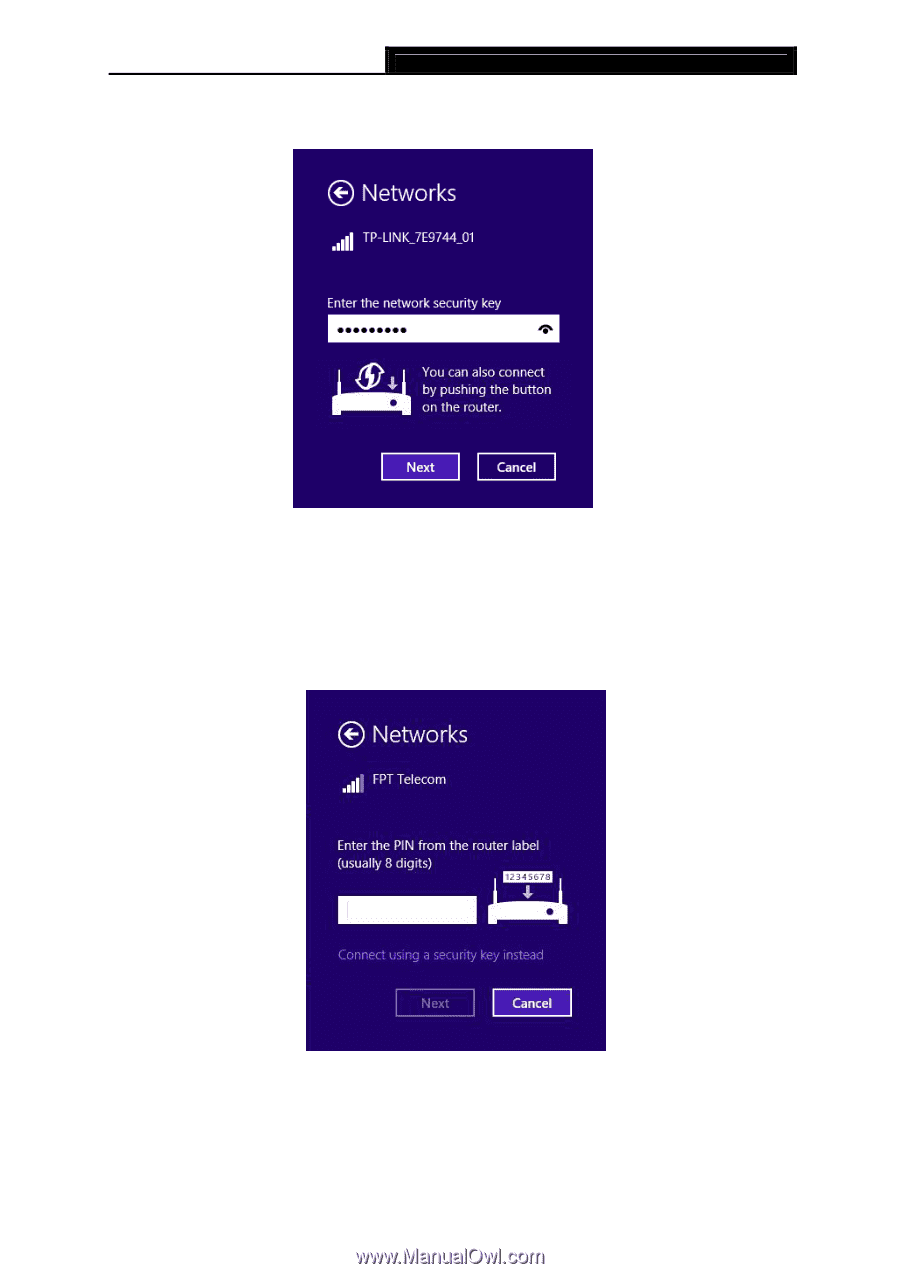
Archer T2U
AC600 Wireless Dual Band USB Adapter User Guide
24
If the network is encrypted, enter the password (network security key) and then click
Next
to continue.
Figure 3-32
Note:
1)
You can also push the WPS/QSS button on your router as hinted “You can also connect
by pushing the button on the router”. Then click
Next
to continue.
2)
You can also enter the PIN from your router as hinted “Connect using a security key
instead”. Then click
Next
to continue.
Figure 3-33
3.
When Connected appears behind the SSID (as shown below), you have successfully
connected to the target network.