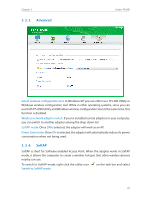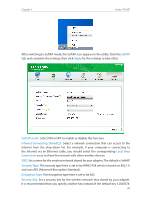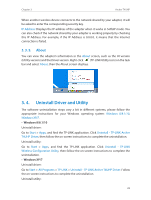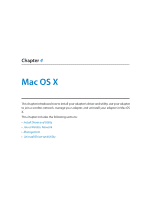TP-Link Archer T4UHP Archer T4UHPUN V1 User Guide - Page 22
To join a Wi-Fi network, To manage an existing profile, Infrastructure, ad hoc, Connect, Modify
 |
View all TP-Link Archer T4UHP manuals
Add to My Manuals
Save this manual to your list of manuals |
Page 22 highlights
Chapter 3 Archer T4UHP Infrastructure: If you select Infrastructure, you are asked to select or enter the corresponding wireless settings, which should be the same as those of your Wi-Fi network. ad hoc: If you select ad hoc, you are asked to configure the wireless settings for your network, including choosing the operating frequency band, the security type, the encryption type and setting a security key. Note: As for Key Index, you can select ASCII or Hexadecimal format from the drop-down list. ASCII_64 - Please enter 5 ASCII characters. ASCII_128 - Please enter 13 ASCII characters. Hexadecimal_64 - Please enter 10 Hexadecimal digits (any combination of 0-9, a-f, A-F, excluded space). Hexadecimal_128 - Please enter 26 Hexadecimal digits (any combination of 0-9, a-f, A-F, excluded space). • To join a Wi-Fi network If you want to join a Wi-Fi network that listed in the profile screen, select the profile and click Connect in the bottom right corner. • To manage an existing profile If you want to change the name or the wireless settings of an existing profile, select it and click Modify in the bottom right corner of the Profile screen, then you can edit the settings of this profile. If you want to delete a profile that you no longer use, select it and click Remove. 20