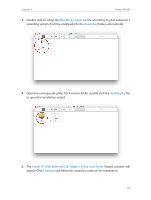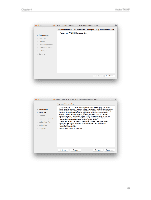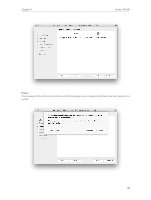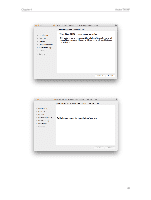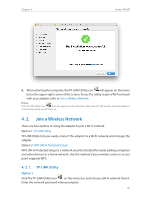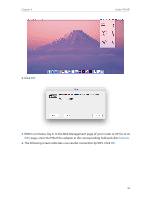TP-Link Archer T4UHP Archer T4UHPUN V1 User Guide - Page 33
Join a Wireless Network, 4. 2. 1. TP-LINK Utility
 |
View all TP-Link Archer T4UHP manuals
Add to My Manuals
Save this manual to your list of manuals |
Page 33 highlights
Chapter 4 Archer T4UHP 6. After restarting the computer, the TP-LINK Utility icon will appear on the menu bar in the upper-right corner of the screen. To use the utility to join a Wi-Fi network with your adapter, refer to Join a Wireless Network. Note: If the TP-LINK Utility icon does not appear on the menu bar, make sure the USB wireless network adapter is connected properly and its LED is on. 4. 2. Join a Wireless Network There are two options of using the adapter to join a Wi-Fi network. Option 1: TP-LINK Utility TP-LINK Utility lets you easily connect the adapter to a Wi-Fi network and manage the adapter. Option 2: WPS (Wi-Fi Protected Setup) WPS (Wi-Fi Protected Setup) is a network security standard for easily adding computers and other devices to a home network. Use this method if your wireless router or access point supports WPS. 4. 2. 1. TP-LINK Utility Option 1 Click the TP-LINK Utility icon on the menu bar, and choose a Wi-Fi network from it. Enter the network password when prompted. 31