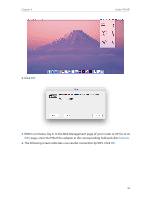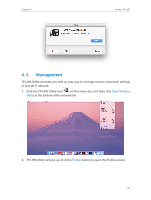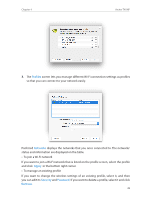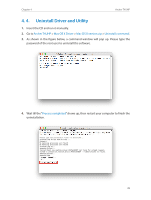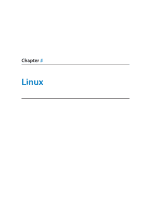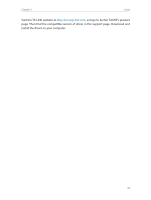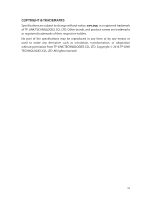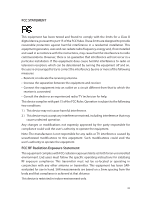TP-Link Archer T4UHP Archer T4UHPUN V1 User Guide - Page 40
Profiles, Networks, Apply, Security, Password, Remove, in the bottom right corner.
 |
View all TP-Link Archer T4UHP manuals
Add to My Manuals
Save this manual to your list of manuals |
Page 40 highlights
Chapter 4 Archer T4UHP 3. The Profiles screen lets you manage different Wi-Fi connection settings as profiles so that you can connect to your network easily. Preferred Networks displays the networks that you once connected to. The networks' status and information are displayed on the table. • To join a Wi-Fi network If you want to join a Wi-Fi network that is listed on the profile screen, select the profile and click Apply in the bottom right corner. • To manage an existing profile If you want to change the wireless settings of an existing profile, select it, and then you can edit its Security and Password. If you want to delete a profile, select it and click Remove. 38

38
Chapter 4
Archer T4UHP
3°
The
Profiles
screen lets you manage different Wi-Fi connection settings as profiles
so that you can connect to your network easily.
Preferred
Networks
displays the networks that you once connected to. The networks’
status and information are displayed on the table.
•
To join a Wi-Fi network
If you want to join a Wi-Fi network that is listed on the profile screen, select the profile
and click
Apply
in the bottom right corner.
•
To manage an existing profile
If you want to change the wireless settings of an existing profile, select it, and then
you can edit its
Security
and
Password
. If you want to delete a profile, select it and click
Remove
.