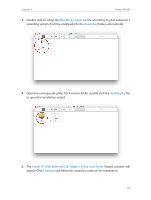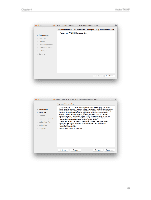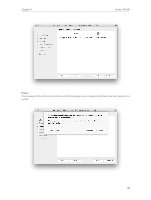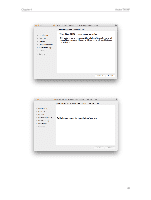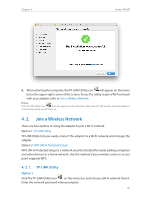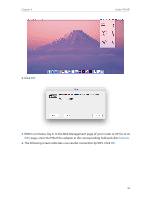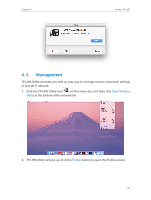TP-Link Archer T4UHP Archer T4UHPUN V1 User Guide - Page 34
Click the TP-LINK Utility icon, Open Wireless, Utility
 |
View all TP-Link Archer T4UHP manuals
Add to My Manuals
Save this manual to your list of manuals |
Page 34 highlights
Chapter 4 Archer T4UHP When you are connected to the Internet, the network icon will change to . Option 2 1. Click the TP-LINK Utility icon on the menu bar, and then click Open Wireless Utility at the bottom of the network list. 2. Select the network you want to join from the list and enter the network password when prompted. Click Join. Note: If your Wi-Fi network is not displayed in the list, you can try to join it by WPS or by clicking Join Other on the above screen, and then follow the on-screen instructions to join the network. 32

32
Chapter 4
Archer T4UHP
When you are connected to the Internet, the network icon will change to
.
Option 2
1°
Click the TP-LINK Utility icon
on the menu bar, and then click
Open Wireless
Utility
at the bottom of the network list.
2°
Select the network you want to join from the list and enter the network password
when prompted. Click
Join
.
Note:
If your Wi-Fi network is not displayed in the list, you can try to join it by WPS or by clicking
Join Other
on the above
screen, and then follow the on-screen instructions to join the network.