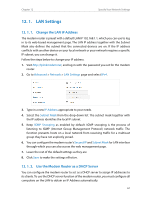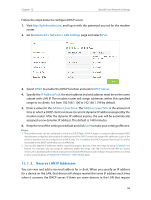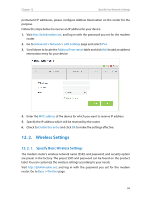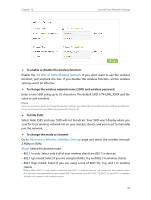TP-Link Archer VR900 Archer VR900 V1 User Guide - Page 76
Method 2 Enter the client device's PIN on the modem router, Advanced, Wireless, PIN Code, Connect
 |
View all TP-Link Archer VR900 manuals
Add to My Manuals
Save this manual to your list of manuals |
Page 76 highlights
Chapter 12 Specify Your Network Settings 2. Press the WPS button of the client device directly. 3. The WPS LED flashes for about 3 minutes during the WPS process. 4. When the WPS LED is on, the client device has successfully connected to the modem router. Method 2 Enter the client device's PIN on the modem router 1. Visit http://tplinkmodem.net, and log in with the password you set for the modem router. 2. Go to Advanced > Wireless >WPS page. Select the wireless network 2.4GHz or 5GHz according to your wireless client. 3. Keep the default WPS status as Enabled and select the PIN Code radio button. 4. Enter the client device's PIN in the field on the above WPS screen. Then click the Connect button. 72

72
Chapter 12
Specify Your Network Settings
2°
Press the WPS button of the client device directly.
3°
The WPS LED flashes for about 3 minutes during the WPS process.
4°
When the WPS LED is on, the client device has successfully connected to the
modem router.
Method 2 Enter the client device’s PIN on the modem router
1°
Visit
http://tplinkmodem.net
, and log in with the password you set for the modem
router.
2°
Go to
Advanced
>
Wireless
>
WPS
page. Select the wireless network 2.4GHz or 5GHz
according to your wireless client.
3°
Keep the default WPS status as Enabled and select the
PIN Code
radio button.
4°
Enter the client device’s PIN in the field on the above WPS screen. Then click the
Connect
button.