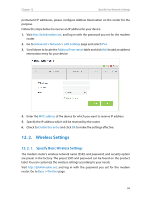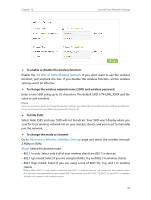TP-Link Archer VR900 Archer VR900 V1 User Guide - Page 78
View Wireless Information, To view the detailed wireless network settings
 |
View all TP-Link Archer VR900 manuals
Add to My Manuals
Save this manual to your list of manuals |
Page 78 highlights
Chapter 12 Specify Your Network Settings 4. Set the time. Drag the cursor to cover the time area and click Save to make the settings effective. The selected time will be in red. 5. Repeat steps 3 and 4 to set time for 5GHz wireless network. Note: 1. If you just set time for one wireless band, the other wireless band is still always on, so set time for both of the two bands to schedule your whole wireless network. 2. The wireless LED (2.4GHz , 5GHz ) will turn off if the corresponding wireless network is disabled. 3. The wireless network will be automatically turned on after the time period you set. 12. 2. 4. View Wireless Information ¾¾ To view the detailed wireless network settings: 1. Visit http://tplinkmodem.net, and log in with the password you set for the modem router. 2. Go to Advanced > Status page. You can see the Wireless box. 74