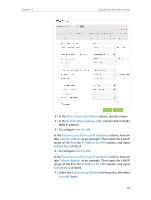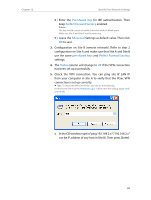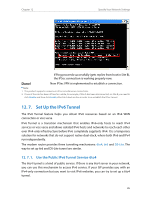TP-Link Archer VR900 Archer VR900 V1 User Guide - Page 84
Advanced, Network, Advanced Routing, WAN Interface, Destination IP, Subnet Mask
 |
View all TP-Link Archer VR900 manuals
Add to My Manuals
Save this manual to your list of manuals |
Page 84 highlights
Chapter 12 Specify Your Network Settings 2. Visit http://tplinkmodem.net, and log in with the password you set for the modem router. 3. Go to Advanced > Network > Advanced Routing. Select your current WAN Interface and click Save. 4. Click Add to add a new static routing entry. Finish the settings according to the following explanations: • Destination IP: The destination IP address that you want to assign to a static route. This IP address cannot be on the same subnet with the WAN IP or LAN IP of the router. In the example, the IP address of the company network is the destination IP address, so here enters 172.30.30.1. • Subnet Mask: Determines the destination network with the destination IP address. If the destination is a single IP address, enter 255.255.255.255; otherwise, enter the subnet mask of the corresponding network IP. In the example, the destination network is a single IP, so here enters 255.255.255.255. 80