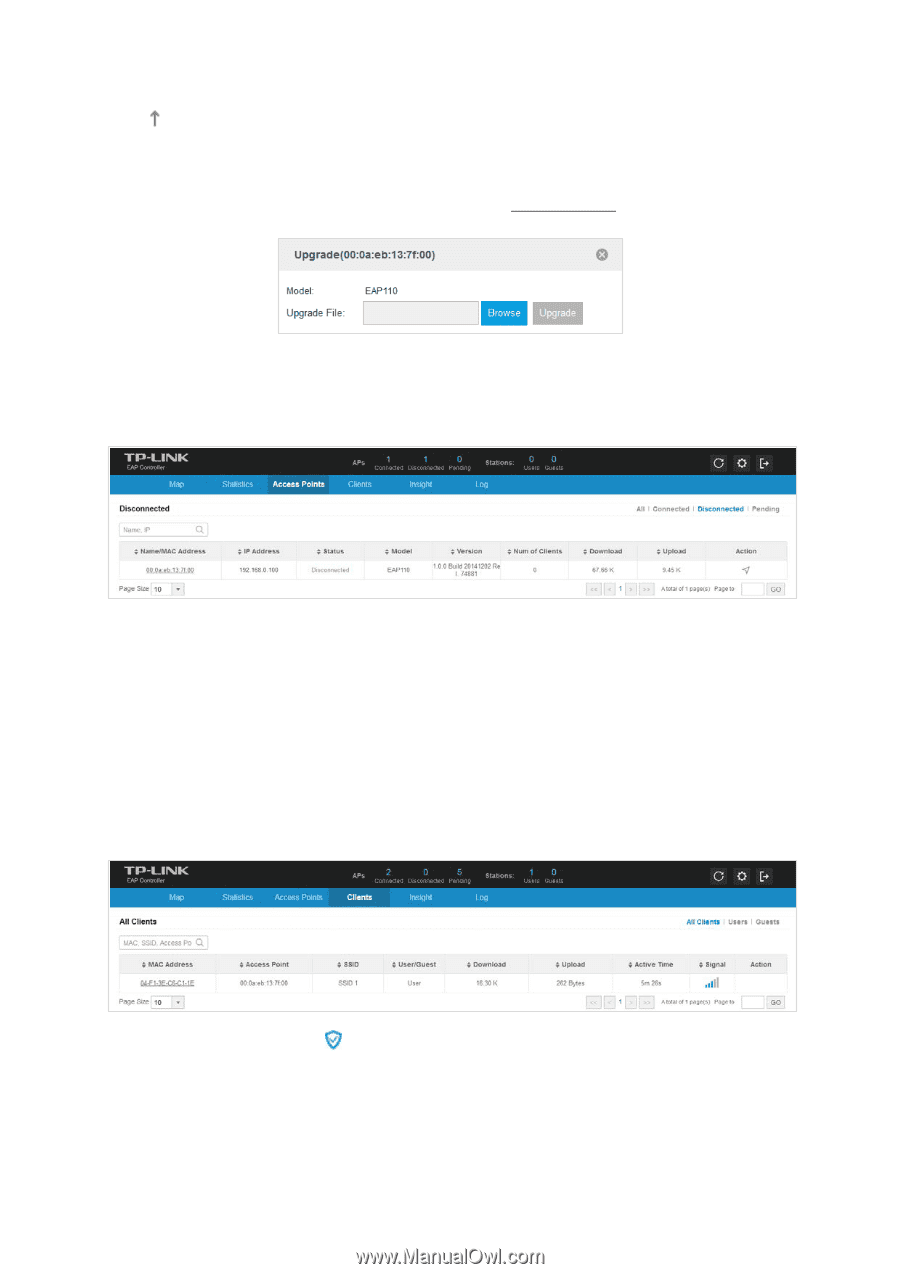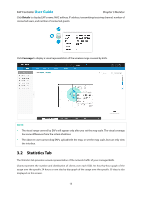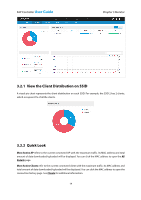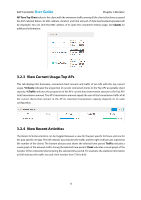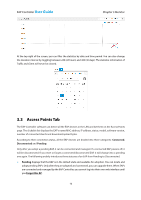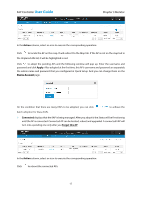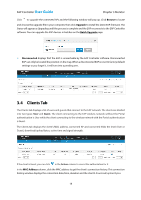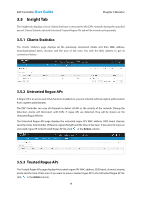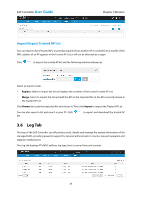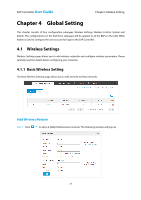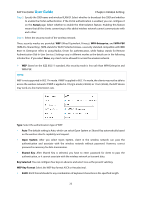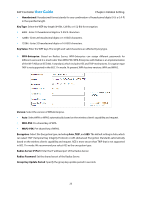TP-Link Auranet EAP110 EAP Controller Software V1 User Guide - Page 22
Clients Tab
 |
View all TP-Link Auranet EAP110 manuals
Add to My Manuals
Save this manual to your list of manuals |
Page 22 highlights
EAP Controller User Guide Chapter 3 Monitor Click to upgrade the connected APs and the following window will pop up. Click Browse to locate and choose the upgrade file in your computer, then click Upgrade to install the latest EAP firmware. The Status will appear as Upgrading until the process is complete and the EAP reconnects to the EAP Controller software. You can upgrade the EAP devices in batches on the Batch Upgrade page. Disconnected displays that the EAP is unreachable by the EAP Controller software. Disconnected EAP can only be located the position on the map. When a disconnected EAP is reset to factory default settings or you forget it, it will turn into a pending one. 3.4 Clients Tab The Clients tab displays a list of users and guests that connect to the EAP network. The clients are divided into two types: User and Guest. The client connecting to the EAP wireless network without the Portal authentication is User while the client connecting to the wireless network with the Portal authentication is Guest. The Clients tab displays the client's MAC address, connected AP and connected SSID, the level (User or Guest), download/upload bytes, active time and signal strength. If the client is Guest, you can click in the Action column to cancel the authorization for it. In the MAC Address column, click the MAC address to get the client's connection history. This connection history window displays the connection date/time, duration and the client's download/upload bytes. 18