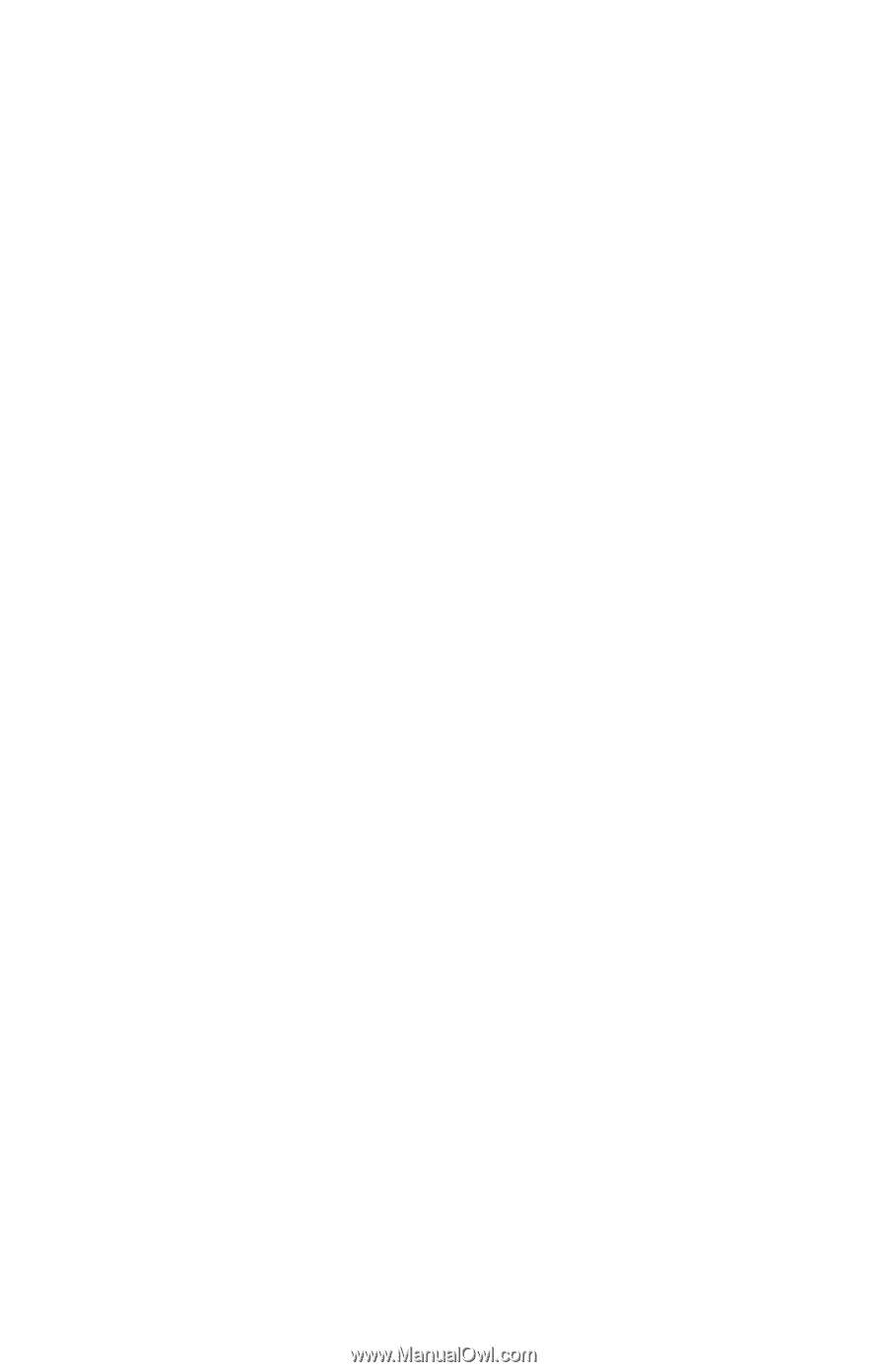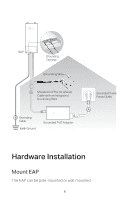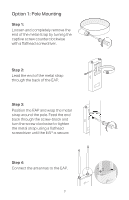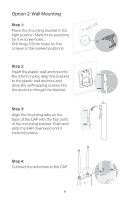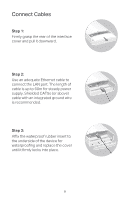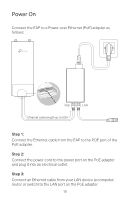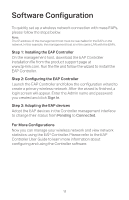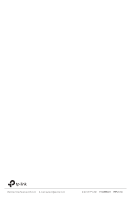TP-Link EAP110-Outdoor EAP110-OutdoorEU V1 Installation Guide - Page 14
Software Configuration
 |
View all TP-Link EAP110-Outdoor manuals
Add to My Manuals
Save this manual to your list of manuals |
Page 14 highlights
Software Configuration To quickly set up a wireless network connection with mass EAPs, please follow the steps below. Note: The IP address of the management host must be reachable for the EAPs in the network. In this example, the management host is in the same LAN with the EAPs. Step 1: Installing the EAP Controller On the management host, download the EAP Controller installation file from the product support page at www.tp-link.com. Run the file and follow the wizard to install the EAP Controller. Step 2: Configuring the EAP Controller Launch the EAP Controller and follow the configuration wizard to create a primary wireless network. After the wizard is finished, a login screen will appear. Enter the Admin name and password you created and click Sign In. Step 3: Adopting the EAP devices Adopt the EAP devices in the Controller management interface to change their status from Pending to Connected. For More Configurations Now you can manage your wireless network and view network statistics using the EAP Controller. Please refer to the EAP Controller User Guide to learn more information about configuring and using the Controller software. 11