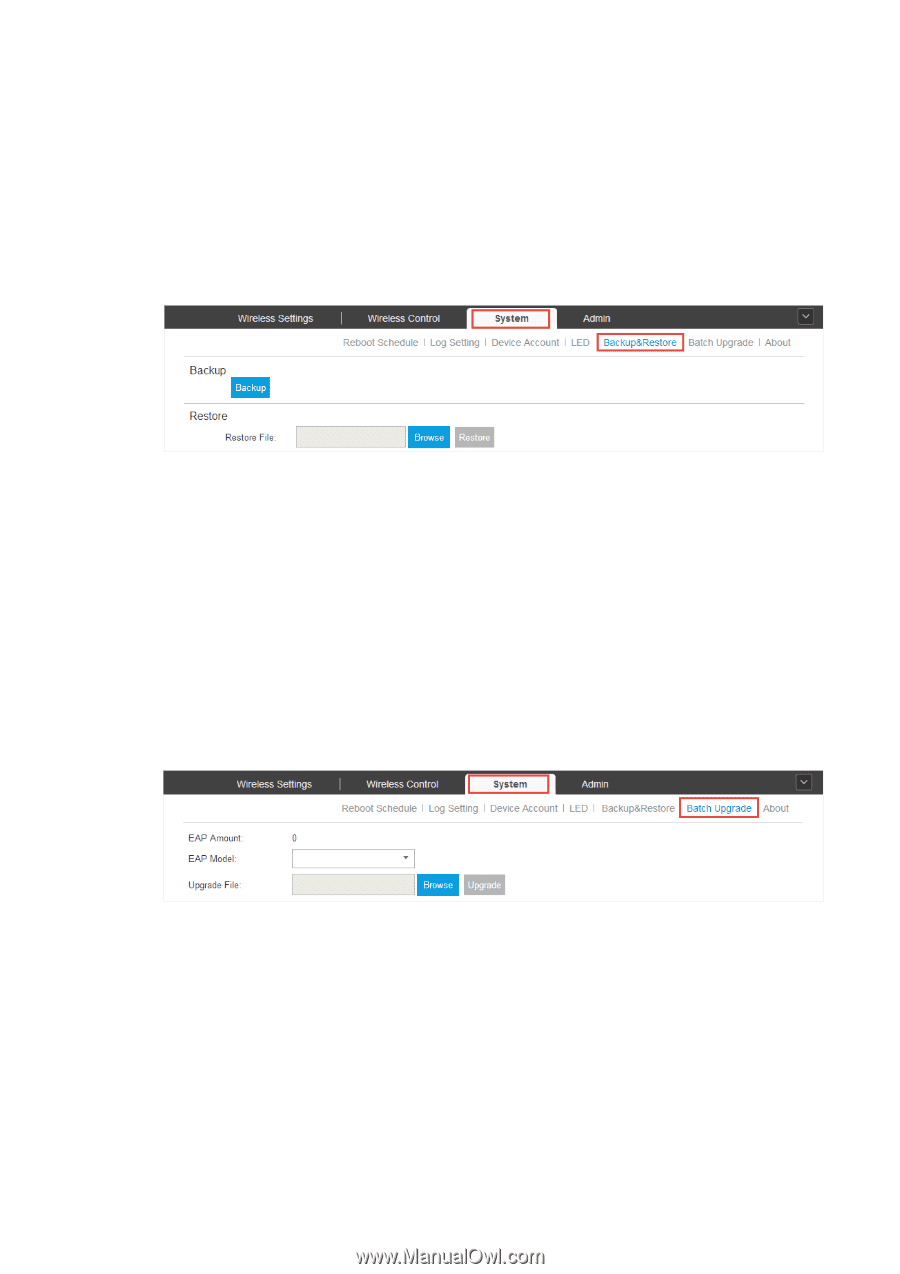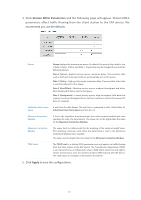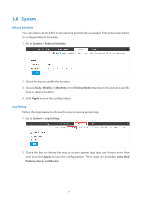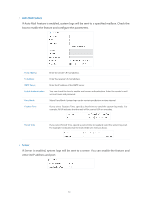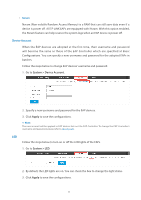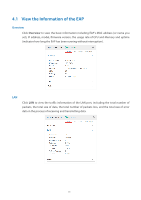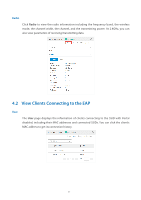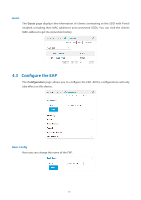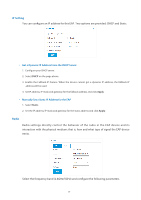TP-Link EAP115 EAP Controller 2.4.X User Guide - Page 59
Backup&Restore, Batch Upgrade
 |
View all TP-Link EAP115 manuals
Add to My Manuals
Save this manual to your list of manuals |
Page 59 highlights
Backup&Restore You can save the current configuration of the EAPs as a backup file and if necessary, and restore the configuration using the backup file. We recommend you back up the settings before upgrading the device. Follow the steps below to backup and restore the configuration. 1. Go to System > Backup&Restore. 2. Click Backup and save the backup file. 3. If necessary, click Browse to locate and choose the backup file. Then click Restore to restore the configuration. Batch Upgrade Follow the steps below to upgrade the EAP devices in batches according to their model. 1. Visit http://www.tp-link.com/en/support/download/ to download the latest firmware file of the corresponding model. 2. Go to System > Batch Upgrade. 3. Select the EAP model. 4. Click Browse to locate and choose the proper firmware file for the model. 5. Click Upgrade to upgrade the device. 6. After upgrading, the device will reboot automatically. // Not: To avoid damage, please do not turn off the device while upgrading. 54