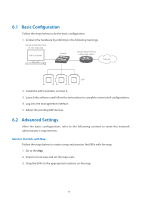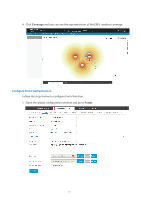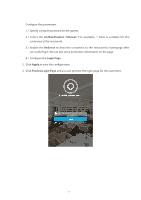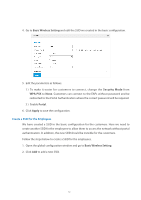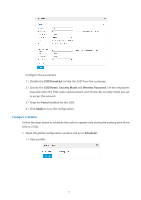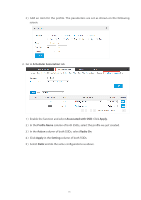TP-Link EAP115 EAP Controller 2.4.X User Guide - Page 79
Scheduler Association, Associated with SSID, Apply, Profile Name, Action, Radio On, Setting
 |
View all TP-Link EAP115 manuals
Add to My Manuals
Save this manual to your list of manuals |
Page 79 highlights
2 ) Add an item for the profile. The parameters are set as shown on the following screen. 2. Go to Scheduler Association tab. 1 ) Enable the function and select Associated with SSID. Click Apply. 2 ) In the Profile Name column of both SSIDs, select the profile we just created. 3 ) In the Action column of both SSIDs, select Radio On. 4 ) Click Apply in the Setting column of both SSIDs. 5 ) Select 5GHz and do the same configurations as above. 74
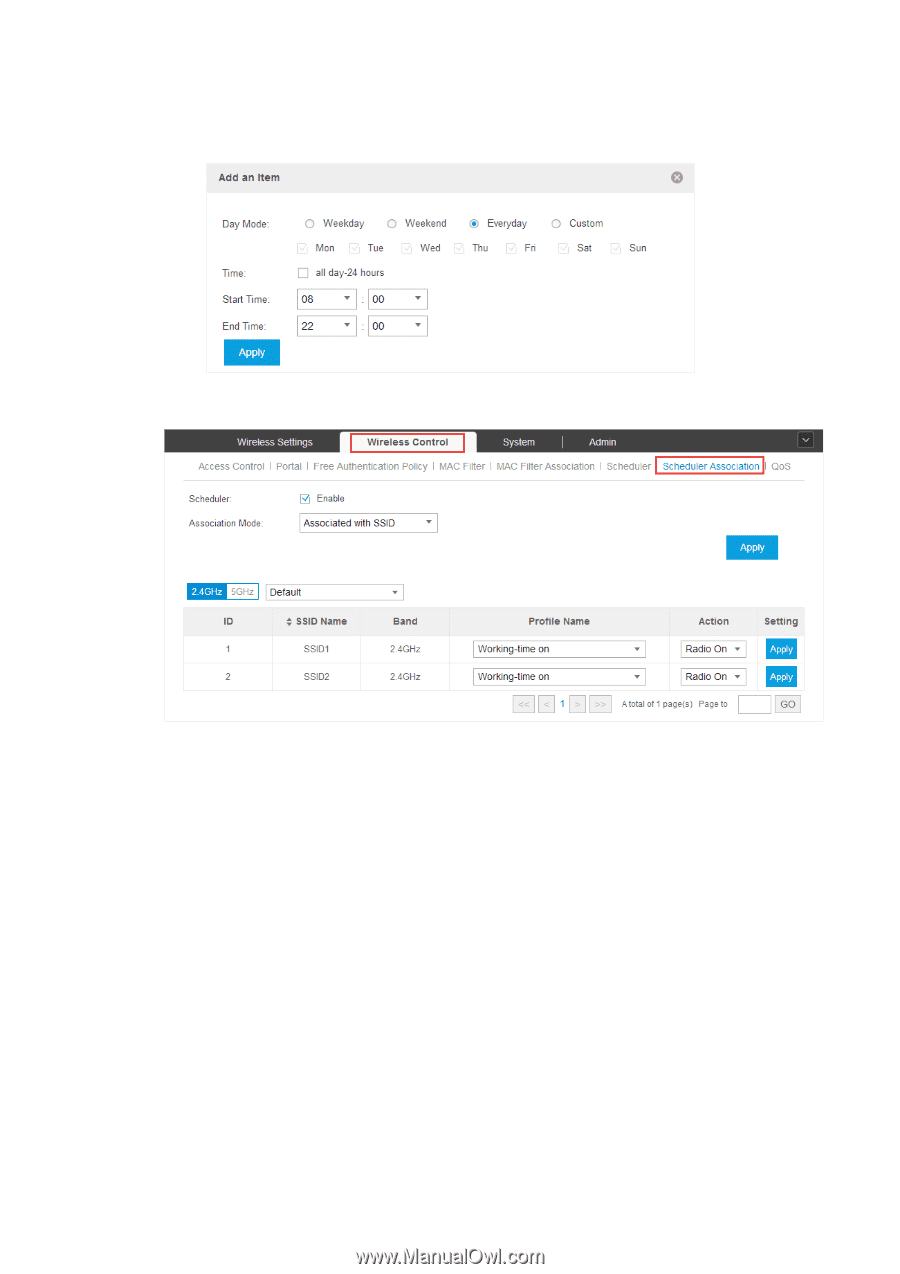
74
2 ) Add an item for the profile. The parameters are set as shown on the following
screen.
2. Go to
Scheduler Association
tab.
1 ) Enable the function and select
Associated with SSID
. Click
Apply
.
2 ) In the
Profile Name
column of both SSIDs, select the profile we just created.
3 ) In the
Action
column of both SSIDs, select
Radio On
.
4 ) Click
Apply
in the
Setting
column of both SSIDs.
5 ) Select
5GHz
and do the same configurations as above.