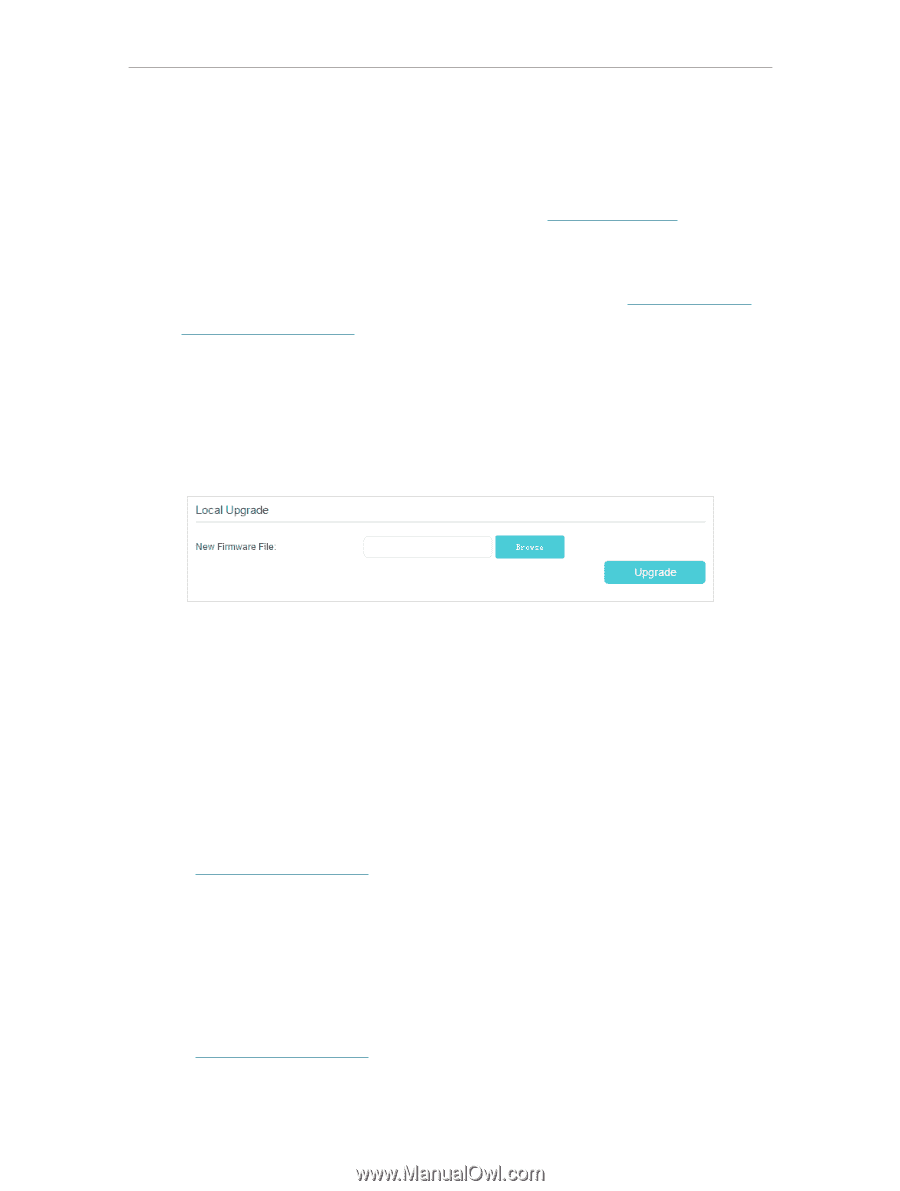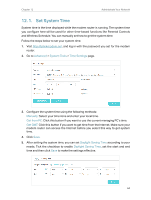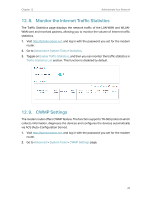TP-Link N300 User Guide - Page 68
Update the Firmware, 12. 3. Back up and Restore Configuration Settings
 |
View all TP-Link N300 manuals
Add to My Manuals
Save this manual to your list of manuals |
Page 68 highlights
Chapter 12 Administrate Your Network 12. 2. Update the Firmware TP-Link is dedicated to improving and enriching the product features, giving you a better network experience. We will release the latest firmware at TP-Link official website, you can download the latest firmware file from our website: www.tp-link.com and upgrade the firmware to the latest version. Follow the steps below to update your firmware to the latest. 1. Download the latest firmware file for the router from our website www.tp-link.com. 2. Visit http://tplinkmodem.net, and log in with the password you set for the router. 3. Go to Advanced > System Tools > Firmware Upgrade. 4. Focus on the Device Information section. Make sure the downloaded firmware file matches with the Hardware Version. 5. Focus on the Local Upgrade section. Click Browse to locate the downloaded new firmware file, and click Upgrade. 6. Wait a few moments for the upgrading and rebooting. 12. 3. Back up and Restore Configuration Settings The configuration settings are stored as a configuration file in the router. You can back up the configuration file to your computer for future use and restore the modem router to a previous settings from the backup file when needed. Moreover, if needed you can erase the current settings and reset the modem router to the default factory settings. To back up configuration settings 1. Visit http://tplinkmodem.net, and log in with the password you set for the modem router. 2. Click Advanced > System Tools > Backup & Restore page. 3. Click Backup to save a copy of the current settings to your local computer. A conf. bin file will be stored to your computer. To restore configuration settings 1. Visit http://tplinkmodem.net, and log in with the password you set for the modem router. 65