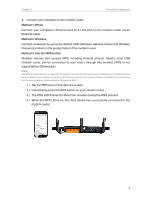TP-Link N300 User Guide - Page 7
Status, Indication, Get to Know Your Modem Router
 |
View all TP-Link N300 manuals
Add to My Manuals
Save this manual to your list of manuals |
Page 7 highlights
Chapter 1 Get to Know Your Modem Router LED Power DSL Internet Wireless 2.4GHz WPS LAN Status On Flashing Off On Flashing Off On Off On Off On/Off Flashing On Off Indication System initialization complete. System initializing or firmware upgrading is in process. Do not disconnect or power off the modem router. Power is off. Please ensure that the power adapter is connected correctly. DSL synchronization is established. DSL synchronization is in progress. DSL synchronization failed. Please refer to Note 1 for troubleshooting. The network is available with a successful Internet connection. No successful Internet connection is available, or the modem router is operating in Bridge mode. Please refer to Note 2 for troubleshooting. The wireless 2.4GHz band is working properly. The wireless 2.4GHz band is disabled. Turns On when a WPS synchronization is established and automatically turns Off about five minutes later. A wireless device is trying to connect to the network via WPS. This process may take about 2 minutes. The corresponding LAN port is connected. The corresponding port is not connected. Note: 1. If the DSL LED is off, check your Internet connection first. Refer to Connect Your Modem Router for more information about how to make Internet connection correctly. If you have already made a right connection, contact your ISP to make sure your Internet service is available now. 2. If the Internet LED is off, check your DSL LED first. If your DSL LED is also off, please refer to Note 1. If your DSL LED is ON, check your Internet configuration. You may need to check this part of information with your ISP and make sure everything have been input correctly. 4