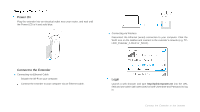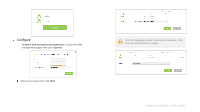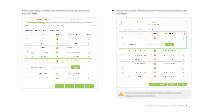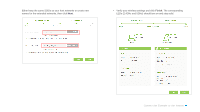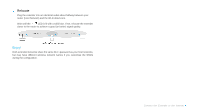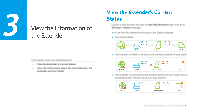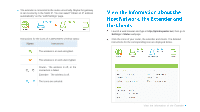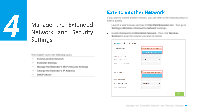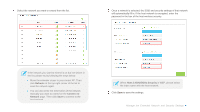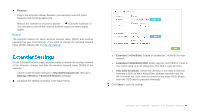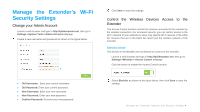TP-Link RE355 RE355 V1 User Guide - Page 20
View the Information of the Extender, View the Extender’s Current Status
 |
View all TP-Link RE355 manuals
Add to My Manuals
Save this manual to your list of manuals |
Page 20 highlights
3 This chapter covers the following topics: View the Extender's Current Status View the Information about the Host Network, the Extender and the Clients Launch a web browser and type in http://tplinkrepeater.net, then go to Settings > Status webpage. You can view the network connection in the Status webpage. ● The normal status. ● The extender is failed to connect to the wireless network of your router. ● The extender is connected to the wireless network of your router, but no transmitting data. Please check your host network. View the Information of the Extender
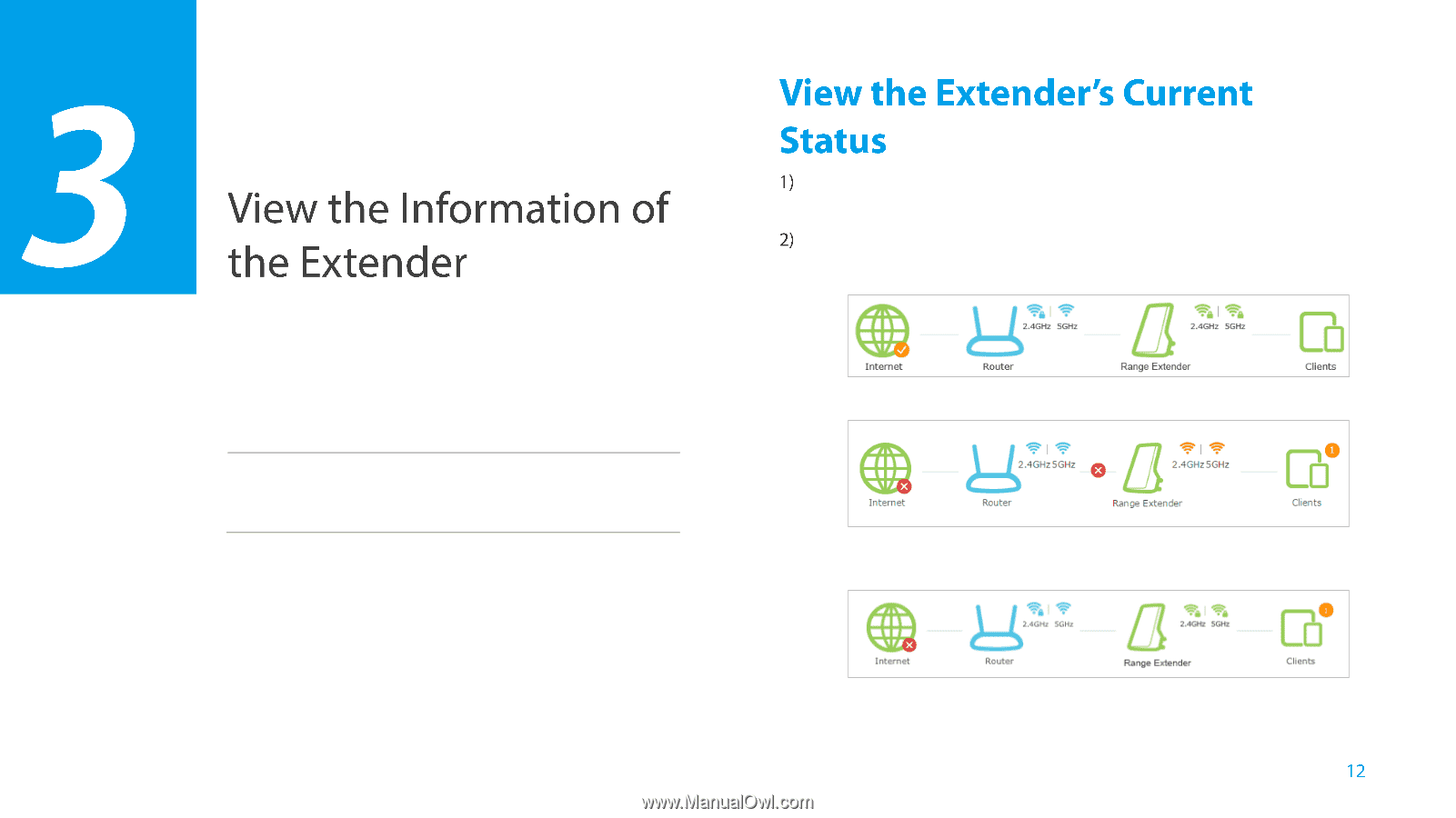
View the Information of the Extender
This chapter covers the following topics:
View the Extender
’s
Current Status
View the Information about the Host Network, the
Extender and the Clients
Launch a web browser and type in
http://tplinkrepeater.net
, then go to
Settings > Status
webpage.
You can view the network connection in the Status webpage.
●
The normal status.
●
The extender is failed to connect to the wireless network of your router.
●
The extender is connected to the wireless network of your router, but no
transmitting data. Please check your host network.