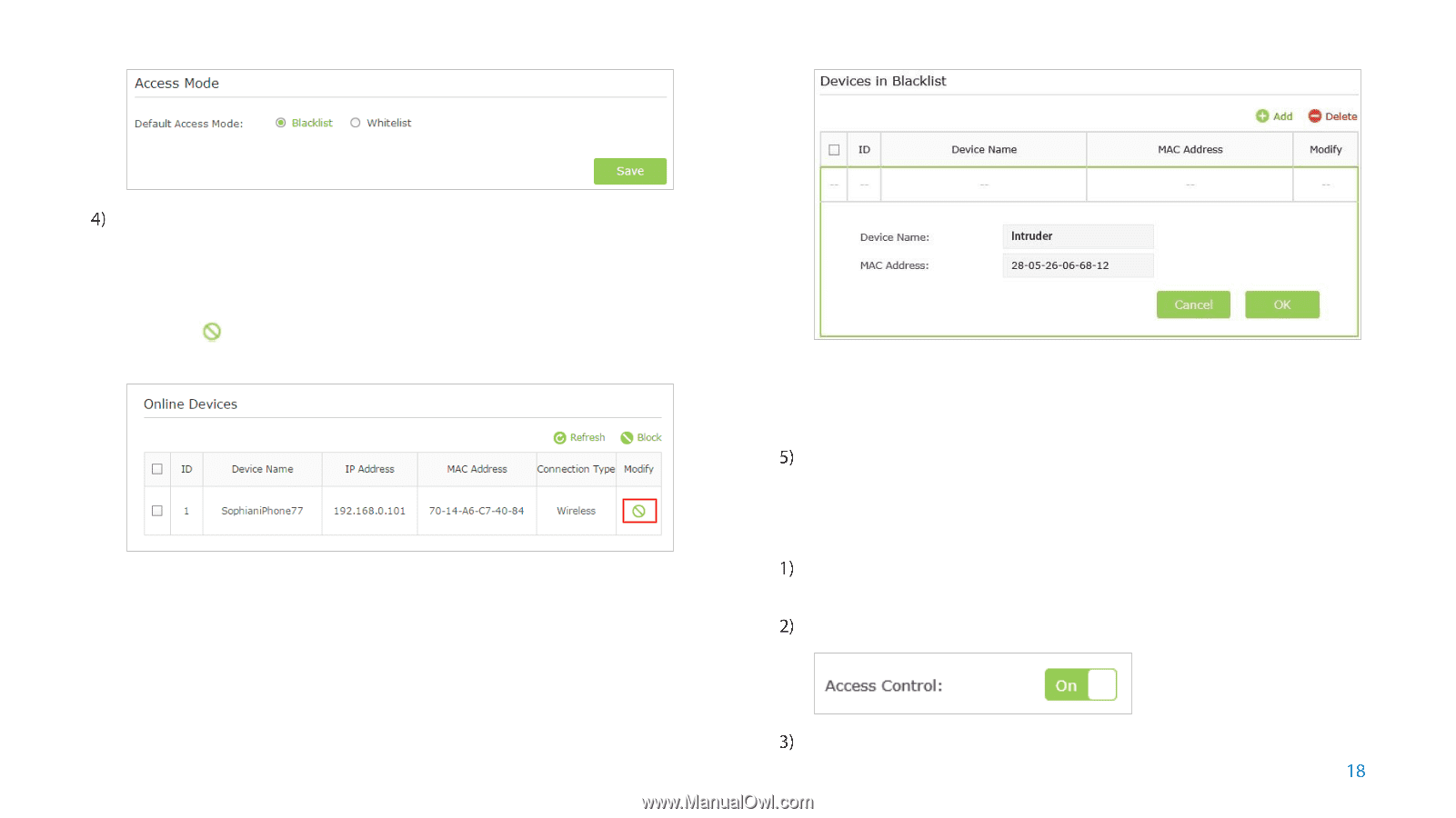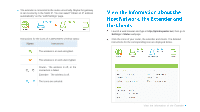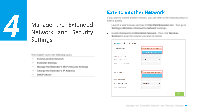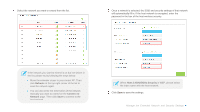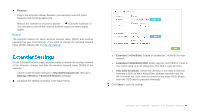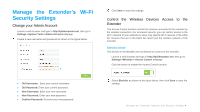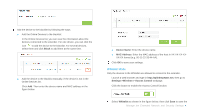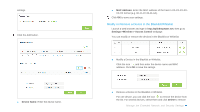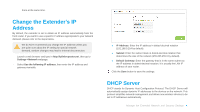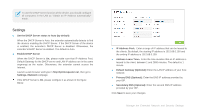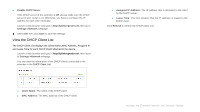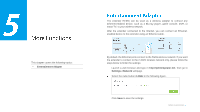TP-Link RE355 RE355 V1 User Guide - Page 26
Whitelist Mode, Block, Device Name, MAC Address, Settings->Wireless-> Access Control, Whitelist
 |
View all TP-Link RE355 manuals
Add to My Manuals
Save this manual to your list of manuals |
Page 26 highlights
Add the device to the blacklist by following the ways. ● Add the Online Devices to the blacklist. In the Online Devices list, you can view the information about the devices connected to the extender. For one device, you can click the icon to add the device to the blacklist. For several devices, select them and click Block to add them at the same time. ● Add the device to the blacklist manually, if the device is not in the Online Devices list. Click Add. Then enter the device name and MAC address in the figure below. Device Name: Enter the device name. MAC Address: Enter the MAC address of the host in XX-XX-XX-XX- XX-XX format (e.g. 00-11-22-33-44-AA). Click OK to save your settings. Whitelist Mode Only the devices in the Whitelist are allowed to connect to the extender. Launch a web browser and type in http://tplinkrepeater.net, then go to Settings->Wireless-> Access Control webpage. Click the button to enable the Access Control function. Select Whitelist as shown in the figure below, then click Save to save the Manage the Extended Network and Security Settings