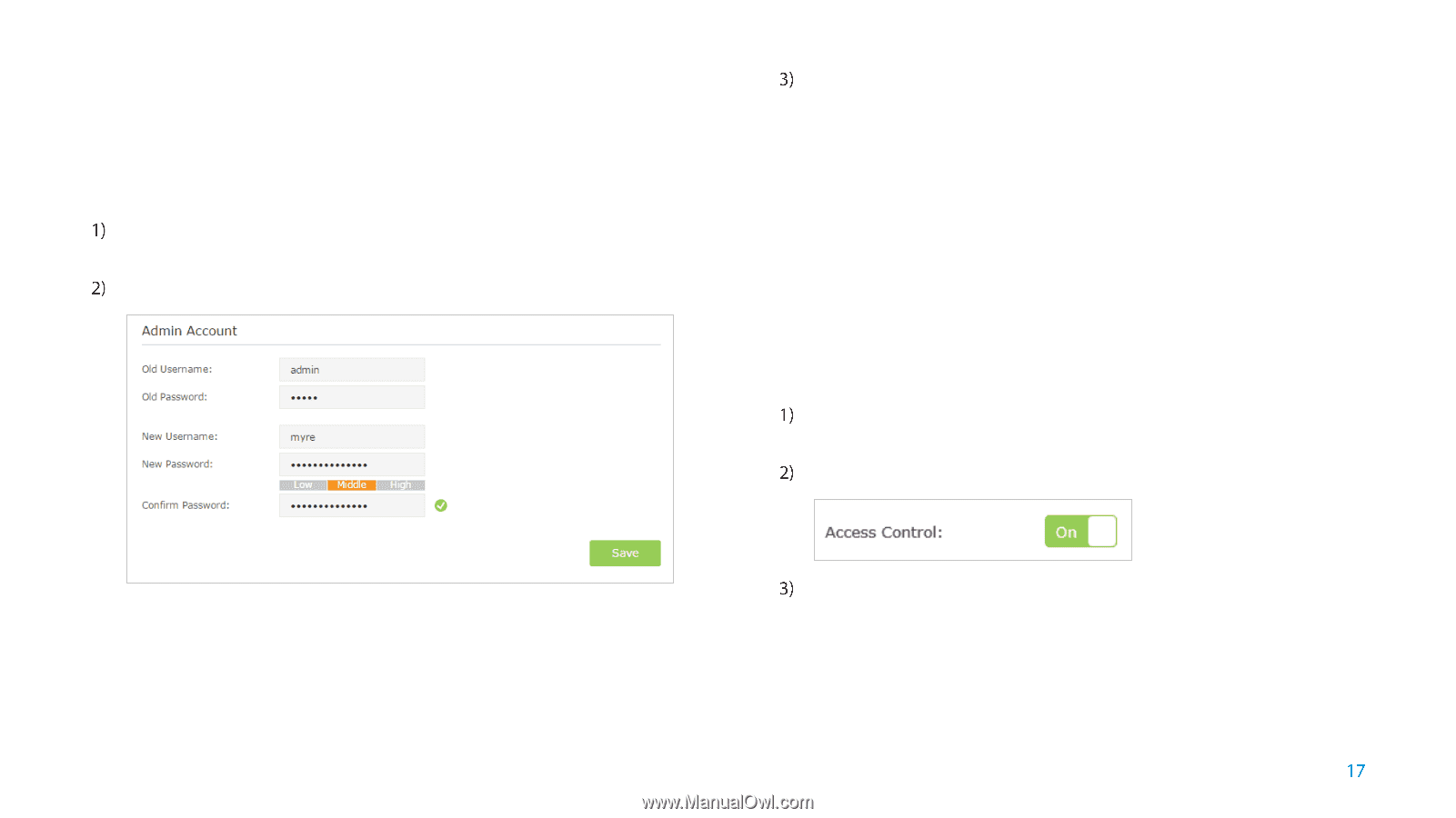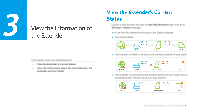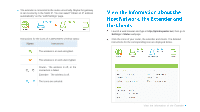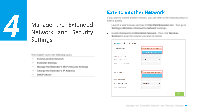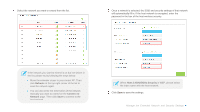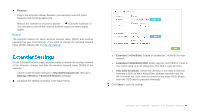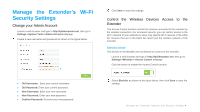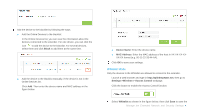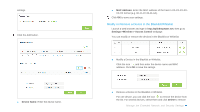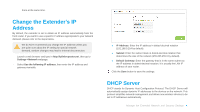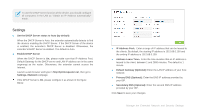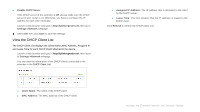TP-Link RE355 RE355 V1 User Guide - Page 25
Manage the Extender’s Wi-Fi Security Settings, Change your Admin Account
 |
View all TP-Link RE355 manuals
Add to My Manuals
Save this manual to your list of manuals |
Page 25 highlights
Manage the Extender's Wi-Fi Security Settings Change your Admin Account Launch a web browser and type in http://tplinkrepeater.net, then go to Settings->System Tools->Admin Account webpage. Create a new username and password as shown in the figure below. Click Save to save the settings. Control the Wireless Devices Access to the Extender The Access Control function controls the devices connected to the extender by the wireless connection. For increased security, you can restrict access to the Wi-Fi network of your extender to allow only specific Wi-Fi devices in the white list. Devices that are in the black list cannot join the wireless network of the extender. Blacklist Mode The devices in the Blacklist are not allowed to connect to the extender. Launch a web browser and type in http://tplinkrepeater.net, then go to Settings->Wireless-> Access Control webpage. Click the button to enable the Access Control function. Old Username:Enter your current username. Old Password: Enter your current password. New Username: Enter your new username. New Password: Enter your new password. Confirm Password: Re-enter your new password. Select Blacklist as shown in the figure below, then click Save to save the settings. Manage the Extended Network and Security Settings