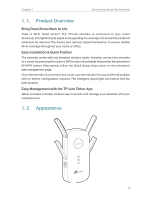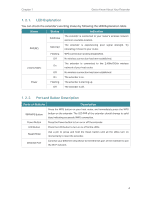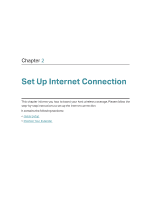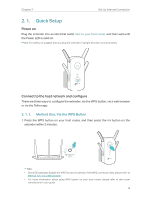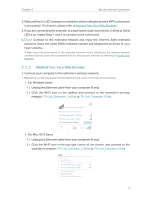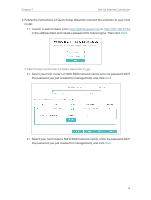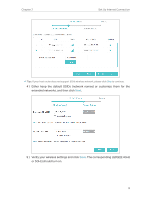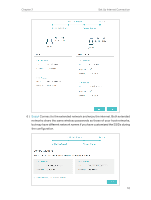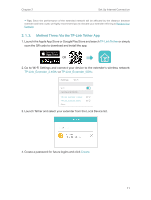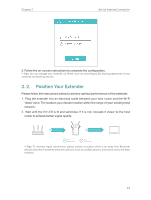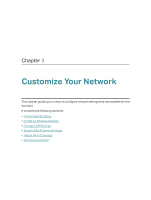TP-Link RE500 RE500EU V1 User Guide - Page 10
in the address field, and create a password for future logins. Then click
 |
View all TP-Link RE500 manuals
Add to My Manuals
Save this manual to your list of manuals |
Page 10 highlights
Chapter 2 Set Up Internet Connection 2. Follow the instructions of Quick Setup Wizard to connect the extender to your host router. 1 ) Launch a web browser, enter http://tplinkrepeater.net or http://192.168.0.254 in the address field, and create a password for future logins. Then click Start. Tips: If the login window does not appear, please refer to FAQ. 2 ) Select your host router's 2.4GHz SSID (network name), enter its password (NOT the password you just created for management), and click Next. 3 ) Select your host router's 5GHz SSID (network name), enter its password (NOT the password you just created for management), and click Next. 8

8
Chapter 2
Set Up Internet Connection
2. Follow the instructions of Quick Setup Wizard to connect the extender to your host
router.
1 ) Launch a web browser, enter
http://tplinkrepeater.net
or
in the address field, and create a password for future logins. Then click
Start
.
Tips:
If the login window does not appear, please refer to
FAQ
.
2 )
Select your host router’s 2.4GHz SSID (network name), enter its password (NOT
the password you just created for management), and click
Next
.
3 )
Select your host router’s 5GHz SSID (network name), enter its password (NOT
the password you just created for management), and click
Next
.