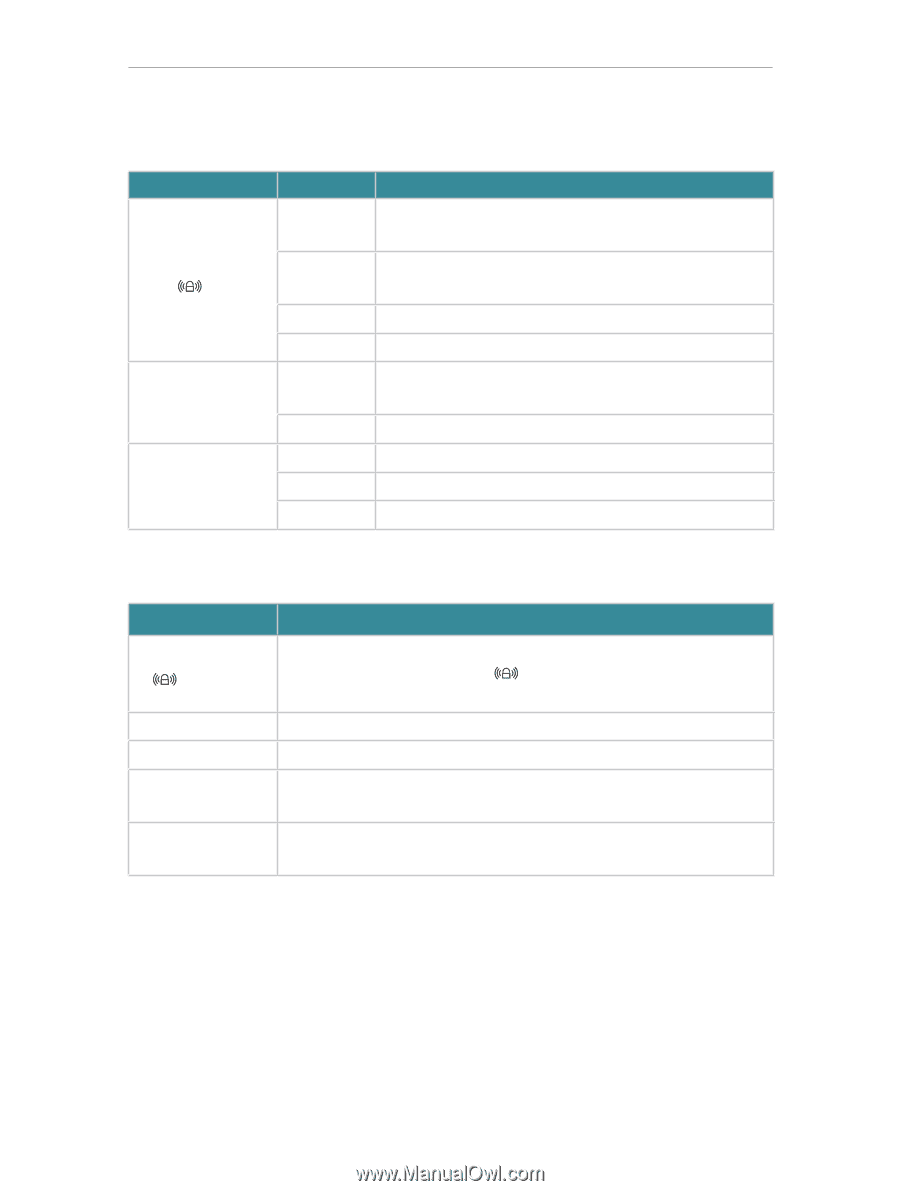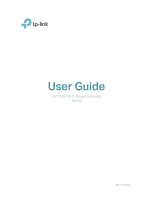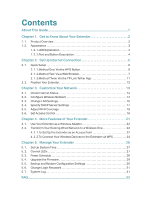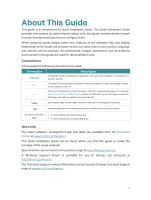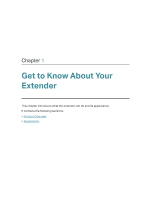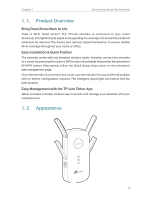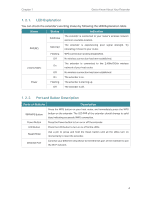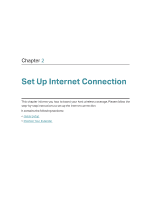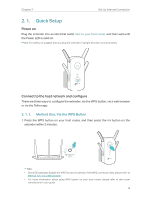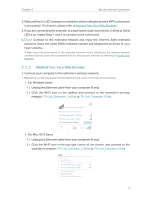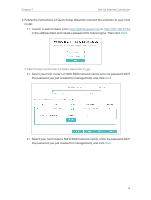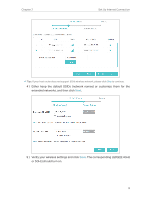TP-Link RE500 RE500EU V1 User Guide - Page 6
LED Explanation, 1. 2. 2. Port and Button Description, Status, Indication, Ports or Buttons - reset
 |
View all TP-Link RE500 manuals
Add to My Manuals
Save this manual to your list of manuals |
Page 6 highlights
Chapter 1 Get to Know About Your Extender 1. 2. 1. LED Explanation You can check the extender's working status by following the LED Explanation table. Name (RE) 2.4GHz/5GHz Power Status Solid blue Solid red Flashing Off On Off On Flashing Off Indication The extender is connected to your router's wireless network and is in a suitable location. The extender is experiencing poor signal strength. Try relocating it closer to your router. WPS connection is being established. No wireless connection has been established. The extender is connected to the 2.4GHz/5GHz wireless network of your host router. No wireless connection has been established. The extender is on. The extender is starting up. The extender is off. 1. 2. 2. Port and Button Description Ports or Buttons Description WPS Button Press the WPS button on your host router, and immediately press the WPS button on the extender. The LED of the extender should change to solid blue, indicating successful WPS connection. Power Button Press the Power button to turn on or off the extender. LED Button Press the LED button to turn on or off all the LEDs. Reset (Hole) Use a pin to press and hold the Reset button until all the LEDs turn on momentarily to reset the extender. Ethernet Port Connect your Ethernet-only device to the Ethernet port of the extender to join the Wi-Fi network. 4