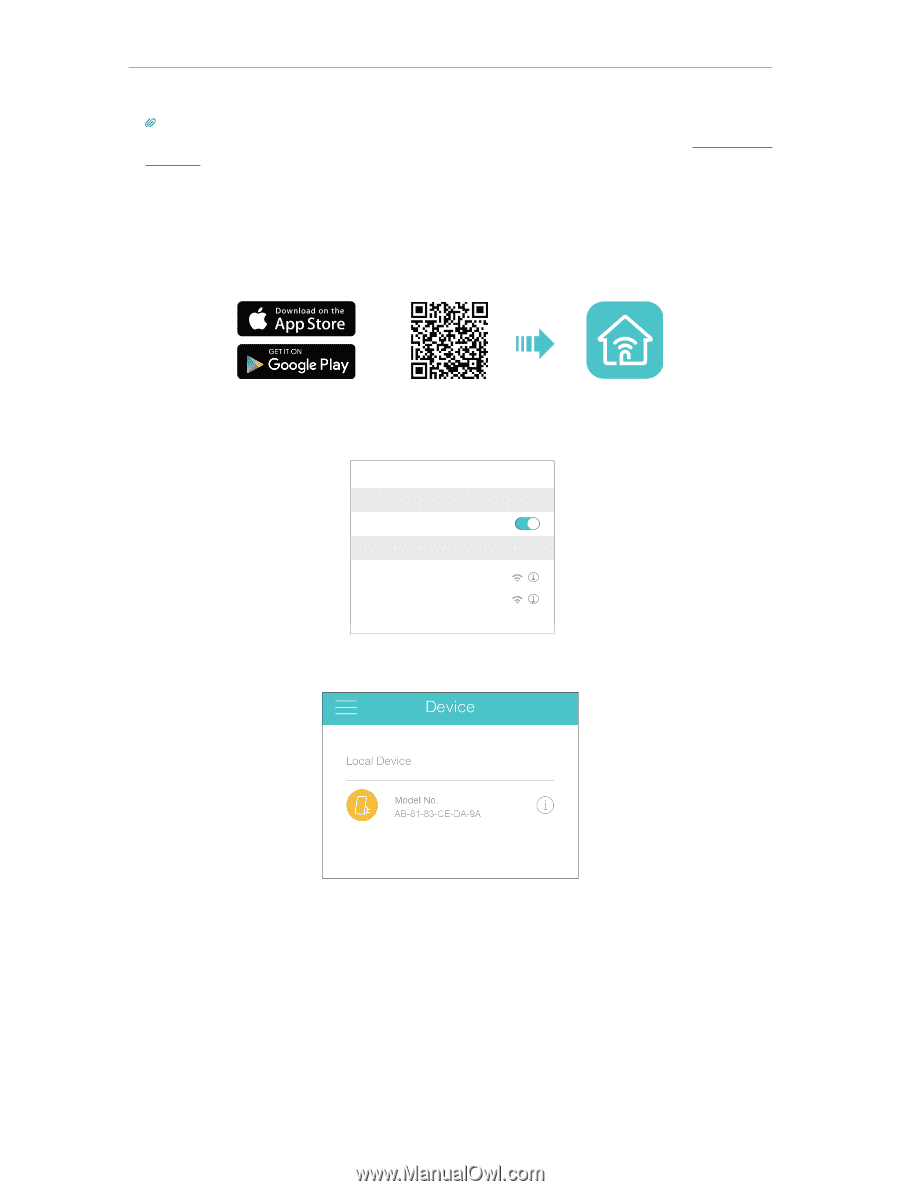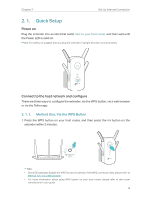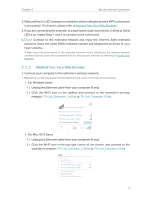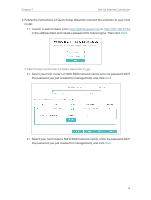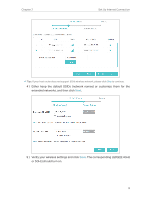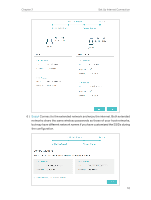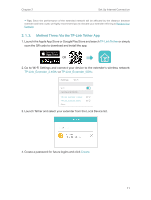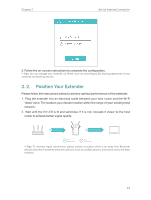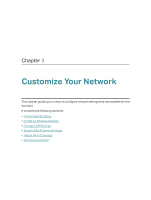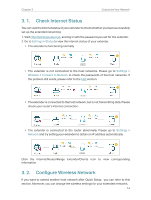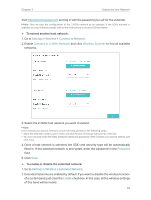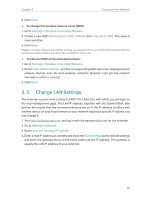TP-Link RE500 RE500EU V1 User Guide - Page 13
Method Three: Via the TP-Link Tether App
 |
View all TP-Link RE500 manuals
Add to My Manuals
Save this manual to your list of manuals |
Page 13 highlights
Chapter 2 Set Up Internet Connection Tips: Since the performance of the extended network will be affected by the distance between extender and host router, we highly recommend you to relocate your extender referring to Position Your Extender. 2. 1. 3. Method Three: Via the TP-Link Tether App 1. Launch the Apple App Store or Google Play Store and search TP-Link Tether or simply scan the QR code to download and install the app. OR 2. Go to Wi-Fi Settings and connect your device to the extender's wireless network: TP-Link_Extender_2.4GHz or TP-Link_Extender_5GHz. < Settings Wi-Fi Wi-Fi CHOOSE A NETWORK... TP-Link_Extender_2.4GHz TP-Link_Extender_5GHz Other... 3. Launch Tether and select your extender from the Local Device list. 4. Create a password for future logins and click Create. 11