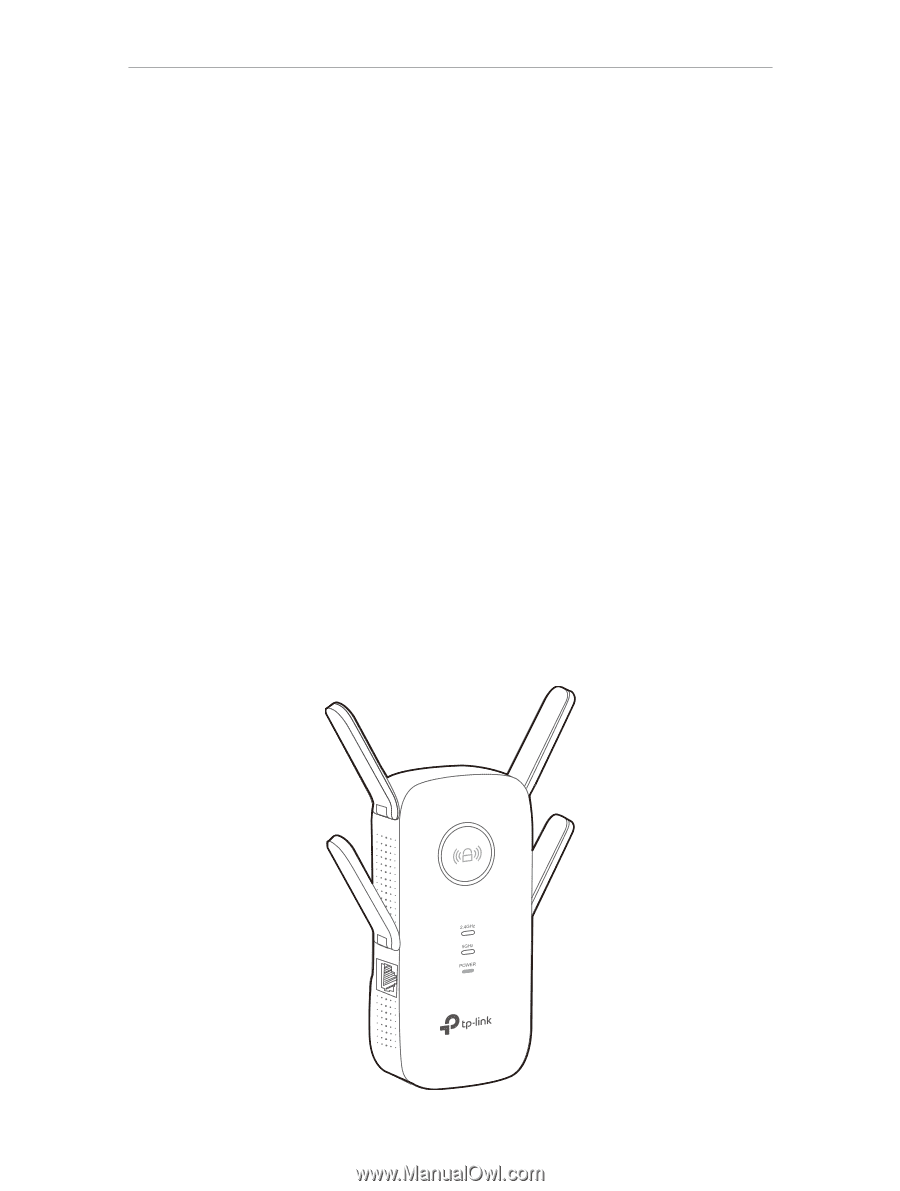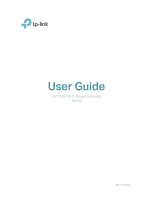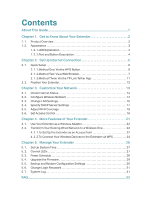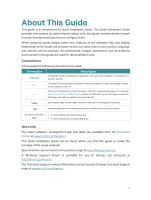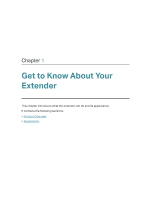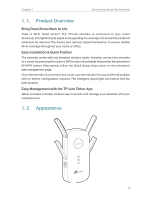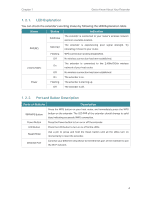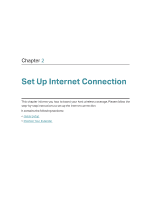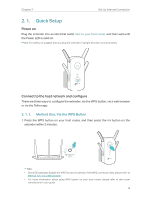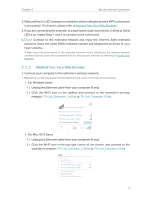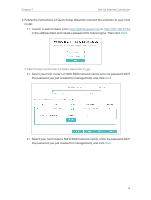TP-Link RE500 RE500EU V1 User Guide - Page 5
Product Overview, 1. 2. Appearance, Bring Dead Zones Back to Life
 |
View all TP-Link RE500 manuals
Add to My Manuals
Save this manual to your list of manuals |
Page 5 highlights
Chapter 1 Get to Know About Your Extender 1. 1. Product Overview Bring Dead Zones Back to Life Tired of Wi-Fi "dead zones"? The TP-Link extender is connected to your router wirelessly, strengthening its signal and expanding its coverage into areas that could not otherwise be reached. The device also reduces signal interference to ensure reliable Wi-Fi coverage throughout your home or office. Easy Installation & Quick Position The extender works with any standard wireless router. Instantly connect the extender to a router by pressing the router's WPS button (if available) followed by the extender's RE/WPS button. Alternatively, follow the Quick Setup instructions on the extender's web management page. Once the extender is connected to a router, you can relocate it to your preferred location with no further configuration required. The intelligent signal light can help to find the best location. Easy Management with the TP-Link Tether App Tether provides a simple, intuitive way to access and manage your extender with your smart devices. 1. 2. Appearance 3