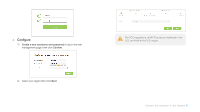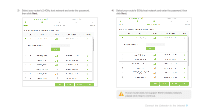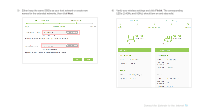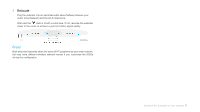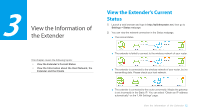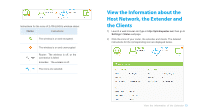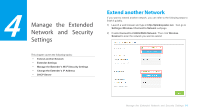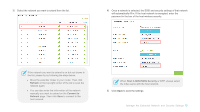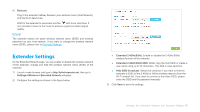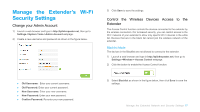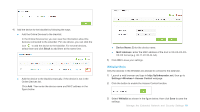TP-Link RE580D RE580DUS V1.0.0 User Guide - Page 21
View the Information about the Host Network, the Extender and the Clients
 |
View all TP-Link RE580D manuals
Add to My Manuals
Save this manual to your list of manuals |
Page 21 highlights
Instructions for the icons of 2.4GHz/5GHz wireless status: Name Instructions The wireless is on and encrypted. The wireless is on and unencrypted. Router:The wireless is off, or the connection is failed. / Extender:The wireless is off. / The icons are selected. View the Information about the Host Network, the Extender and the Clients 1) Launch a web browser and type in http://tplinkrepeater.net, then go to Settings > Status webpage. 2) Click the icons of your router, the extender and clients. The detailed instructions for the corresponding icon are displayed below. View the Information of the Extender 13

Instructions for the icons of 2.4GHz/5GHz wireless status:
Name
Instructions
The wireless is on and encrypted.
The wireless is on and unencrypted.
/
Router
:
The wireless is off, or the
connection is failed.
Extender
:
The wireless is off.
/
The icons are selected.
View the Information about the
Host Network, the Extender and
the Clients
1)
Launch a web browser and type in
http://tplinkrepeater.net
, then go to
Settings > Status
webpage.
2)
Click the icons of your router, the extender and clients. The detailed
instructions for the corresponding icon are displayed below.
View the Information of the Extender
13