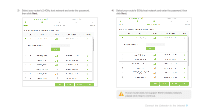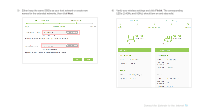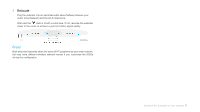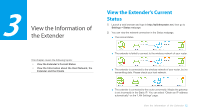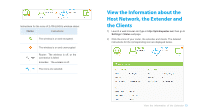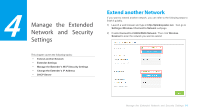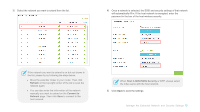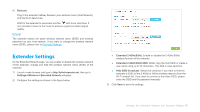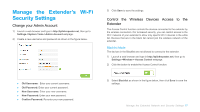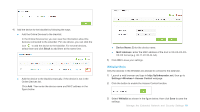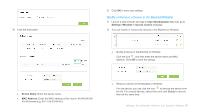TP-Link RE580D RE580DUS V1.0.0 User Guide - Page 22
Manage the Extended Network and Security Settings, Extend another Network
 |
View all TP-Link RE580D manuals
Add to My Manuals
Save this manual to your list of manuals |
Page 22 highlights
4 Manage the Extended Network and Security Settings This chapter covers the following topics: Extend another Network Extender Settings Manage the Extender's Wi-Fi Security Settings Change the Extender's IP Address DHCP Server Extend another Network If you want to extend another network, you can refer to the following steps to finish it quickly. 1) Launch a web browser and type in http://tplinkrepeater.net,then go to Settings->Wireless->Connect to Network webpage. 2) Enable Connect to 2.4GHz/5GHz Network. Then click Wireless Scanner to scan the network you want to extend. Manage the Extended Network and Security Settings 14
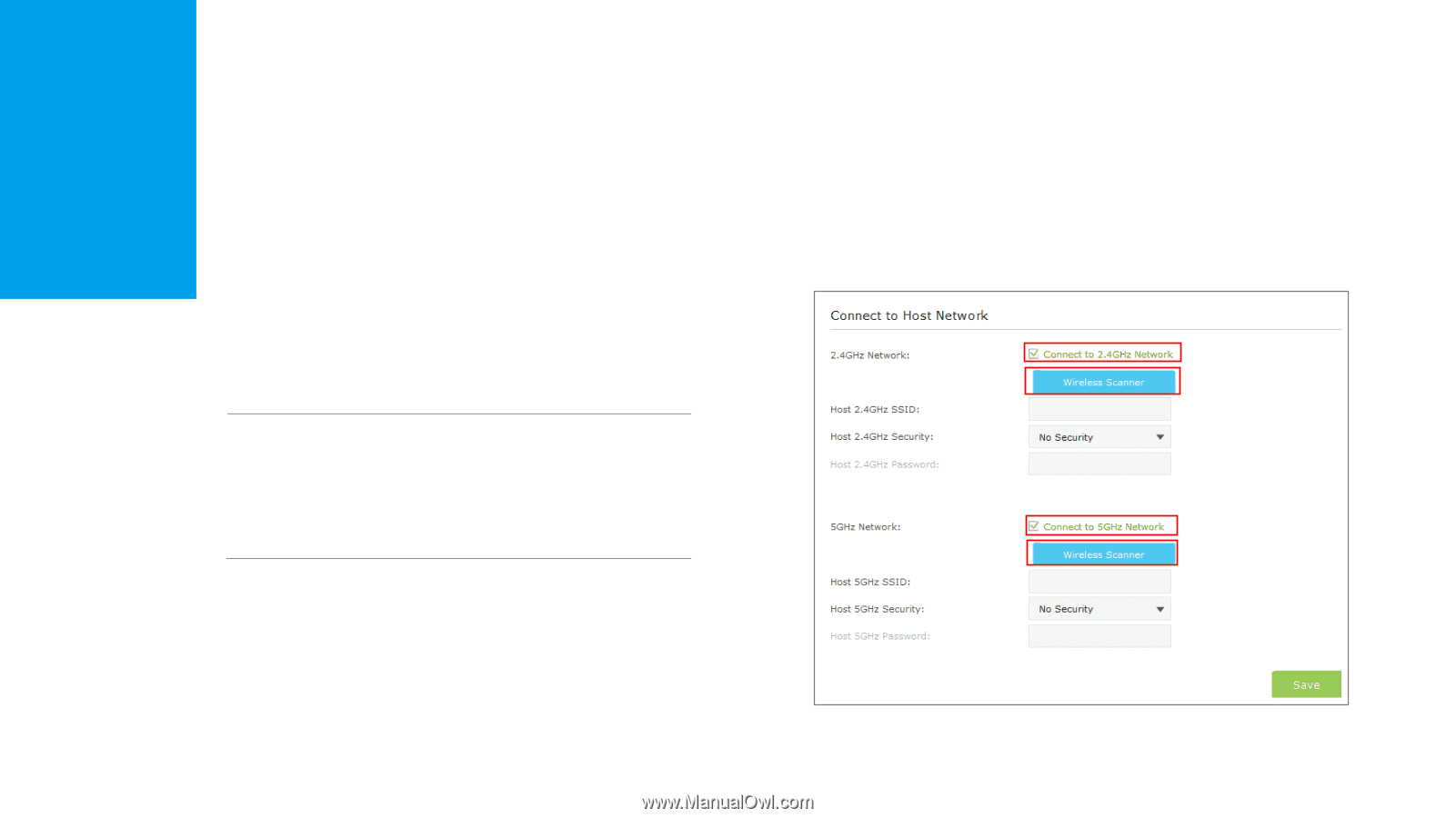
Manage the Extended
Network and Security
Settings
This chapter covers the following topics:
Extend another Network
Extender Settings
Manage the Extender’s Wi-Fi Security Settings
Change the Extender’s IP Address
DHCP Server
Extend another Network
If you want to extend another network, you can refer to the following steps to
finish it quickly.
1)
Launch a web browser and type in
http://tplinkrepeater.net
,
then go to
Settings->Wireless->Connect
to Network
webpage.
2)
Enable
Connect to 2.4GHz/5GHz Network
. Then click
Wireless
Scanner
to scan the network you want to extend.
4
Manage the Extended Network and Security Settings
14