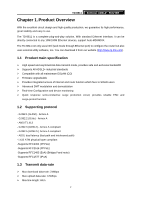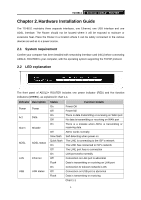TP-Link TD-8811 User Guide - Page 11
System Configuration, 3.1 Computer Configuration
 |
UPC - 845973030261
View all TP-Link TD-8811 manuals
Add to My Manuals
Save this manual to your list of manuals |
Page 11 highlights
TD-8811 External ADSL2+ ROUTER Chapter 3. System Configuration 3.1 Computer Configuration 1. Connect the cable according to Chapter 2, turn on the power. 2. Change the IP address of your PC(Figure 3-1): Open TCP/IP Properties of the LAN card in your PC, enter the IP address as 192.168.1.* (* is any value between 2 to 254, Network mask is 255.255.255.0, Gateway is 192.168.1.1, DNS address is the value provided by ISP). Figure 3-1 ) Note: 1) Users of Windows 98 can open TCP/IP Properties according to the following: Right-click (Mouse) Network Neighbor -> Choose Properties -> Double-click TCP/IP PCI Fast Ethernet Adapter. 2) The users of Windows 2000/NT/XP can do the following: Right-press Network Neighbor ->Choose Properties->Right-press Local Connection ->Choose Properties->Double- click 7