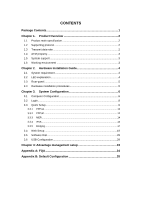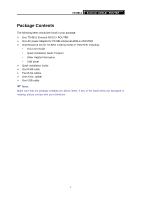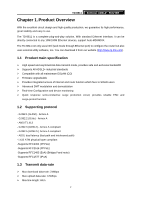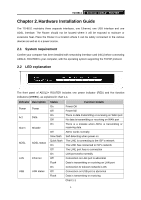TP-Link TD-8811 User Guide - Page 9
Rear-panel, 2.4 Hardware installation procedures, TD-8811, ON/OFF, POWER, RESET reset default - modem
 |
UPC - 845973030261
View all TP-Link TD-8811 manuals
Add to My Manuals
Save this manual to your list of manuals |
Page 9 highlights
2.3 Rear-panel TD-8811 External ADSL2+ ROUTER ¾ ON/OFF: Turn on/off the ADSL2+ Router's power. ¾ POWER: please do not use any unknown power adapter; otherwise your ADSL2+ Router may be damaged. ¾ RESET (reset default): Press the reset button, then turn on the Router's power (keep the button pressed) for at least three seconds, it will restore the settings to the default factory configuration. ¾ LAN: Connect with your computer's NIC. ¾ USB: Connect with your computer's USB interface ¾ LINE (WAN): Connect to the MODEM Port of Splitter or connect the telephone line. 2.4 Hardware installation procedures The procedure to install the Router can be described in the following steps: First Step: Connect the MODEM port of Splitter with the LINE port of the TD-8811 ADSL2+ ROUTER by telephone line. Second Step: Connect category 5 cable with RJ45 jacks to ADSL2+ Router's LAN port and your computer's NIC. Or connect USB cable to ADSL2+ Router's USB port and your computer's USB interface. Third Step: Plug one end of the AC Power Adapter into the Power jack on the Ethernet ADSL2+ Router and the other end to a standard electrical outlet. Last Step: Check the line connection to see if everything is ready. Power up finally. 5