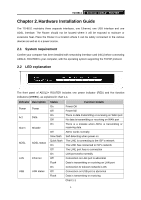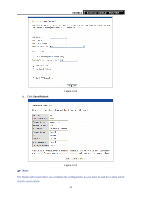TP-Link TD-8811 User Guide - Page 12
Login, Internet Protocol TCP/IP - configuration
 |
UPC - 845973030261
View all TP-Link TD-8811 manuals
Add to My Manuals
Save this manual to your list of manuals |
Page 12 highlights
TD-8811 External ADSL2+ ROUTER Internet Protocol (TCP/IP). 3) The words may be different with this guide in fact. You can check whether your configuration is successful through PING command. Enter "Ping 192.168.1.1". If the screen looks like the following, the connection between your computer and TD-8811 is OK now. Figure 3-2 If the screen looks like the following, the connection fails. Repeat the previous steps again. Figure 3-3 3.2 Login Startup Internet Explorer, and enter 192.168.1.1, then enter default user name(admin) 、 password(admin), When ADSL2+ connection is OK, you will see the Figure 3-4. 8

TD-8811
External ADSL2+ ROUTER
8
Internet Protocol (TCP/IP)
.
3)
The words may be different with this guide in fact.
You can check whether your configuration is successful through
PING
command. Enter “
Ping
192.168.1.1
”.
If the screen looks like the following, the connection between your computer and TD-8811 is OK
now.
Figure 3-2
If the screen looks like the following, the connection fails.
Repeat the previous steps again.
Figure 3-3
3.2
Login
Startup Internet Explorer, and enter 192.168.1.1, then enter default user name(admin)
、
password(admin), When ADSL2+ connection is OK, you will see the Figure 3-4.