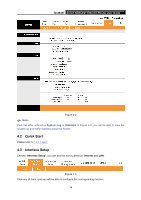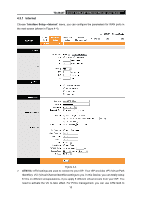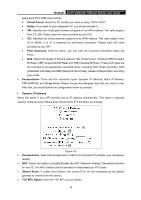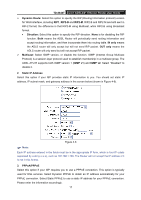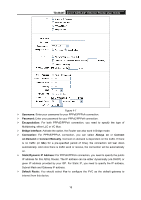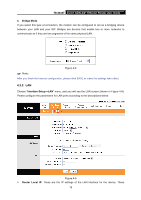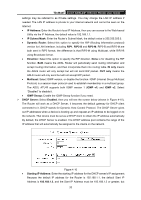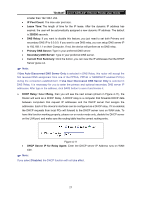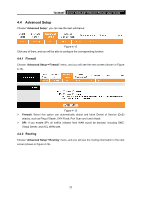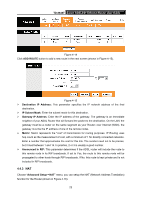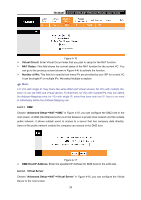TP-Link TD-8840T User Guide - Page 25
LAN - bridge mode
 |
UPC - 845973060176
View all TP-Link TD-8840T manuals
Add to My Manuals
Save this manual to your list of manuals |
Page 25 highlights
TD-8840T 4-port ADSL2/2+ Ethernet Router User Guide 4. Bridge Mode If you select this type of connection, the modem can be configured to act as a bridging device between your LAN and your ISP. Bridges are devices that enable two or more networks to communicate as if they are two segments of the same physical LAN. Figure 4-8 ) Note: After you finish the Internet configuration, please click SAVE to make the settings take effect. 4.3.2 LAN Choose "Interface Setup→LAN" menu, and you will see the LAN screen (shown in Figure 4-9). Please configure the parameters for LAN ports according to the descriptions below. Figure 4-9 ¾ Router Local IP: These are the IP settings of the LAN interface for the device. These 19

TD-8840T
4-port ADSL2/2+ Ethernet Router User Guide
19
4.
Bridge Mode
If you select this type of connection, the modem can be configured to act as a bridging device
between your LAN and your ISP. Bridges are devices that enable two or more networks to
communicate as if they are two segments of the same physical LAN.
Figure 4-8
)
Note:
After you finish the Internet configuration, please click SAVE to make the settings take effect.
4.3.2 LAN
Choose “
Interface Setup
→
LAN
” menu, and you will see the LAN screen (shown in Figure 4-9).
Please configure the parameters for LAN ports according to the descriptions below.
Figure 4-9
¾
Router Local IP:
These are the IP settings of the LAN interface for the device. These